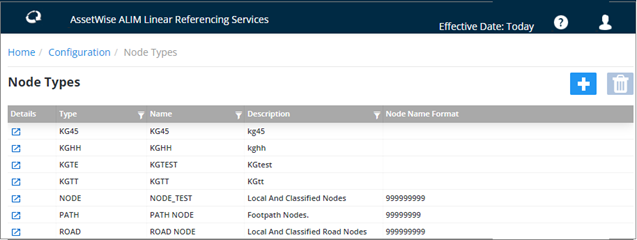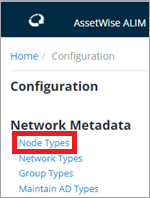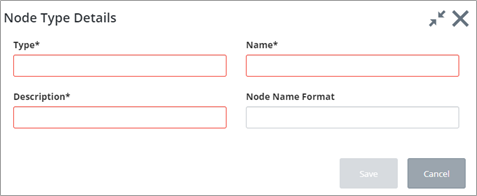Node Types
AWLRS can handle different types and numbers of networks. This could include, for example: Road, Rail, Ferries, Drainage, Rights of Way, Pipelines, and Utility Networks. To cater for the variety of possible Network Types, different Node Types may be created. When a Network Type is defined, it will be associated with a Node Type created using this form.
A Node Type may be used for several different Network Types. For example, many Road Transportation Agencies may use one Network Type for Primary or Classified roads and another for Secondary or Local Roads. Since these 2 Network Types may 'intersect' and share Node positions the same Node Type may be used for both Network Types.
When you first enter the Node Types page you will see a list of all Node Types available in the system as shown below:
- Open the Configuration page
and list the
Node Types link.
The Node Types page opens.
- Click the
 button at the top of the page.
button at the top of the page.
- The Node Type Details dialog is displayed:
- Enter the required
attributes:
- Type (Required): Enter a unique code for the Node Type. A maximum of 4 characters is allowed.
- Name (Required): Enter a Name for the Node Type. A maximum of 30 characters is allowed.
-
Description (Required): Enter a description for the Node Type. A maximum of 80 characters is
allowed.
Node Name Format (Optional): When Nodes of this type are they must have a Unique Name within the Node Type. Node Names may be automatically generated from a sequence, thus ensuring Uniqueness, by entering a format of 000000. This will generate a Node name 6 digits in length with leading zero’s, e.g. 012345. If no Node Name Format is supplied an assumption is made that the Node Names will be freehand text entries.
Editing a Node Type:
To edit a node type, click the
 button beside the
Node Type. The
Node Type Details dialog opens. You can edit the
node type fields as required. Note however that once created the Node Type code
is read-only.
button beside the
Node Type. The
Node Type Details dialog opens. You can edit the
node type fields as required. Note however that once created the Node Type code
is read-only.
When finished editing, click Save.