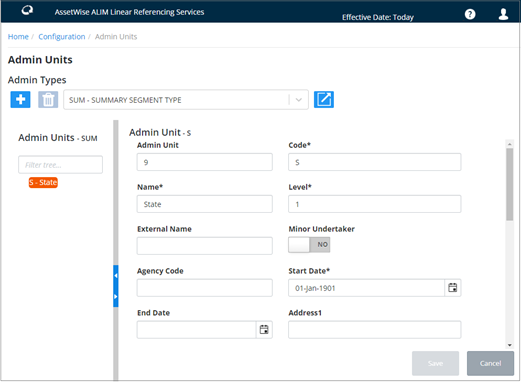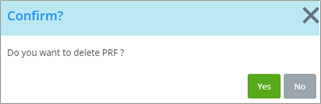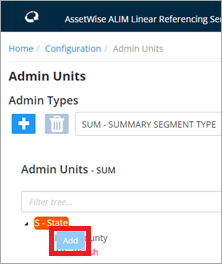Admin Units
The Admin Unit structure is fundamental to the operation of the system. This form allows an organization to define the Administration Types and associated Admin Unit hierarchies to be used.
AWLRS supports multiple Admin Types that can be used to impose different security regimes on different Asset Types. Each Admin Type may have only one 'parent' or top-level Admin Unit.
Each top level Admin Unit may have many subsidiary or 'child' Admin Units representing the next level in an Administration Unit hierarchy. The 'child' Admin Units are defined in the 'Child Admin Unit(s)' panel. Each of these subsidiary Admin Units may also have many subsidiary or 'child' Admin Units to represent lower levels such as departments or area offices. The Admin Unit hierarchy for an Admin Unit Type may contain an unlimited number of levels.
For detailed information about Admin Unit Security please refer to Chapter 2.1- Admin Units and Security in the Exor General Admin Guide.
Access Admin Units from the Configuration page, Security menu. When the Admin Unit page first opens, it displays a dropdown list with all the available Admin Types:
Select an Admin Type to display the details for the corresponding Admin Units. The parent unit details will be displayed by default:
The left panel displays the Admin Unit hierarchy in a tree view as shown below:
You can select any Admin Unit on the tree view to view its attributes. See the Editing Admin Units section below.
Creating a New Admin Type
To create a new Admin Type, click the Admin Units link on the Configuration page, Security menu.
Click the
 button. The
Admin Type Details dialog opens, allowing you to
enter the
Code and
Description for the Admin Type. Both are mandatory
fields.
button. The
Admin Type Details dialog opens, allowing you to
enter the
Code and
Description for the Admin Type. Both are mandatory
fields.
The Exclusive flag controls whether an Asset Item or other object associated with Admin Units of this type can also belong to Admin Units of a different type.
Delete an Admin Type
To delete an Admin Type, press the Trashcan button.
A confirmation message appears:
Click Yes to continue. The message closes and a success message appears briefly onscreen. The Admin Type is deleted.
The End Date will default to today. Use the calendar to select a different date. Once finished, press the Save button to end date the Admin Type.
Editing Admin Unit Details
- Agency Code (Optional) - If required enter the Agency code for the Admin Unit. This may be used in certain implementations where RMMS networks are maintained (within the UK).
- Prefix (Optional) - If the Admin Unit represents an Organization within Street Works Manager, enter the 2 digit prefix for the Organization.
- End Date (Optional) - Enter the date at which the Admin Unit ceases to be effective.
- Address (5 Lines) (Optional) - Enter the Address for the Admin Unit. Each line has a maximum of 60 characters available.
- Postcode (Optional) - Enter the postcode for the Admin Unit.
- Phone (Optional) - Enter a Phone Number for the Admin Unit. A maximum of 20 Characters is available.
- Fax (Optional) - Enter a Fax Number for the Admin Unit. A maximum of 20 Characters is available.
- TCP/IP, Domain and Directory - These fields allow the definition of communication protocols used by a Street Work Organisation to specify where Street Works Batches are received and sent from.
Adding a New Child Admin Unit
You can add a new child unit by right-clicking on the Parent Unit Name and selecting Add as shown below:
A panel opens on the right, displaying the attributes for the new child Admin Unit.
- Code (Required) - Enter a unique child admin unit code. Note that Admin Unit Codes need only be unique within the associated Admin Unit Type.
- Name (Required) - Enter the full name of the Child Administration Unit.
- Start Date (Required) - Enter the effective date for the Child Admin Unit. The Start Date will default to the Start Date of the Parent Admin Unit.
Delete an Admin Unit
To delete an Admin Type, right-click on the relevant Admin Unit in the tree view and select the Delete option.
An End-Date dialog opens. Enter the end-date or select it from the calendar picker. When the date is entered, click Save to end date the Admin Unit.