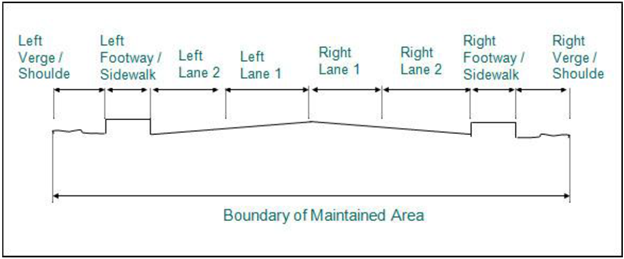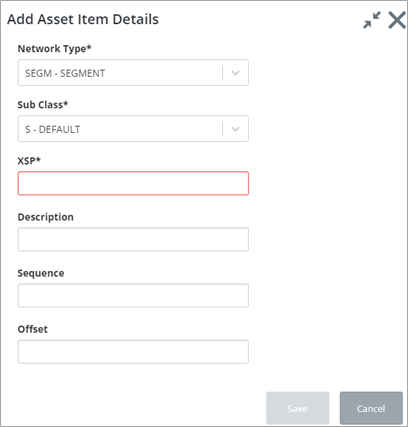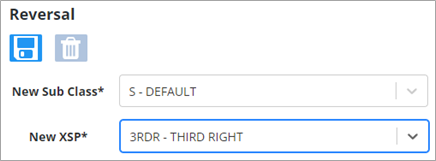XSP and Reversal Rules
The XSP and Reversal Rule page is used to manage the valid XSP’s (cross sectional positions) for a Network Type Subclass and to specify the Asset Types, which may be located at a given XSP. An appropriate XSP description for each Asset Type may be added using the Asset XSP’s form.
The rules governing the XSP of objects located on a Network and their subsequent XSP should the Route on which they are located be ‘Reversed’ are also defined using this form.
An XSP is a means of identifying a transverse location on a section of Network. Consider the example below:
The above figure shows an example cross-section of a portion of road. XSP values have been defined to provide a referencing method for transverse location. The valid XSP’s for this portion of the Network would be ‘Left Verge/ Shoulder’, ’Left Footway / Sidewalk’, ‘Lane 1’, ‘Lane 2’, ‘Lane 3’, ‘Lane 4’, ‘Right Footway / Sidewalk’ and ‘Right Verge/ Shoulder’. The XSP’s can be defined to suit your operational and Organizational requirements and may be as simple as ‘Left of Centre’, ‘Centre’ and ‘Right of Centre’.
A set of XSP values may be associated with each Network Sub Class.
To provide a means of validating the transverse location of an Asset Item, Asset Item Types may be associated with particular XSP’s within a Network Sub Class. For example, a bus shelter would normally be positioned on the left or right verge or shoulder and would not be in any XSP’s relating to the actual ‘Running Surface’ of the road. If an Asset Item Type is to have an associated XSP the ‘XSP Allowed’ flag must be checked for the Asset Type.
If an Asset Item Type may be located on multiple Networks Types or multiple Sub Classes within a Network Type, its valid XSP’s must be defined for each combination of Network Type and Sub Class.
The values entered in this form will be used when validating both manual and bulk Asset Item loading.
When you enter this page, you will need to select combination of Network
Type/Sub Class and XSP to be entered to be queried back. To create a new
combination, press the
 button at the top of the page to
display the
Add Asset Item Details dialog:
button at the top of the page to
display the
Add Asset Item Details dialog:
The form displays the following fields:
Network Type (Required) (List): Select the Network Type to which the XSP will be associated. Only those Network Types flagged as being of type ‘Datum’ and/or ‘Linear’ are selectable. The Network Type description will be displayed in the adjacent field.
Sub Class (Required) (List): Enter the Network Type Sub Class to which the XSP will be associated. The Sub Class must be valid for the Network Type selected in the previous field and will already have been defined. The Sub Class description will be displayed in the adjacent field.
XSP (Required) (List): Enter a code for the XSP. A maximum of 4 characters is allowed.
Enter a default description for the XSP in the adjacent field. The default XSP description can be replaced with a specific description for the Asset Type. For example, a valid XSP for a Network Type / Subclass may be defined as ‘L - Left’. If an Asset Type of PASH – Pavement Shoulder, has a valid XSP of ‘L,’ the default XSP description (LEFT in this case) may be replaced with a more appropriate description for the Asset Type, e.g., LEFT SHOULDER. This description will be displayed on Asset Items if a Pavement Shoulder Asset Type is added with an XSP of ‘L’.
Sequence (Optional): Enter a sequence number that will order this XSP in relation to other XSP’s for this Network Type / Sub Class combination.
Offset (Optional): Enter the Offset value used to represent the XSP in a spatial representation. Offset values are measured in meters and represent a lateral distance from the centreline of the Datum Network. The Offset value is measured relative to the network cardinality, i.e., XSP’s to the left of the network cardinality will have a negative Offset, XSP’s to the right of the network cardinality will have a positive Offset.
Allowable Asset Items Panel
Once you created a new Network Type/Sub Class/XSP combination, you can specify the allowed Asset Items to be located through this panel. An Asset Type may be associated with more than XSP / Network Type / Sub Class combination.
To add an Asset Type to the Allowable Asset Items, press the
 button in the Allowable Asset
Item panel. The
Add Asset Item Details dialog opens. This dialog
allows you to define an Asset type to be located on the specified XSP / Network
Type / Sub Class combination.
button in the Allowable Asset
Item panel. The
Add Asset Item Details dialog opens. This dialog
allows you to define an Asset type to be located on the specified XSP / Network
Type / Sub Class combination.
Reversal Panel
The Reversal panel is used to define the rules for the transverse location of an object if the measuring system used for the Route is reversed. If a Route is reversed i.e., the Start Node becomes the End Node, the referencing of all data will be measured from the opposite end of the Route and the XSP of an object may also have to be ‘transposed’. If the Route to be reversed is a Dual Carriageway / Divided Highway the Network Sub Class may also need to be reversed, i.e., the Left Indicator become the Right Indicator.
New Sub Class (Required) (List): Enter the New Sub Class for the XSP.
New XSP (Required) (List): Enter the new XSP for the reversal.