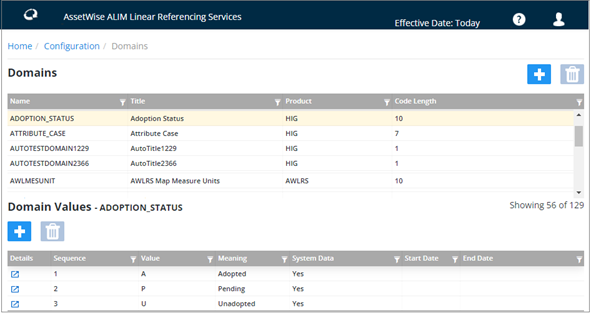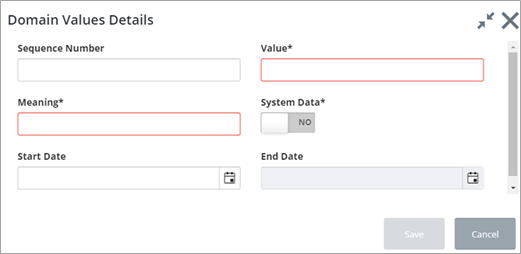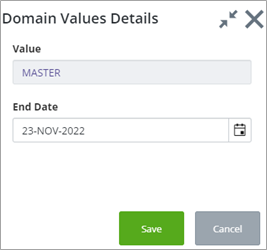Domains
The Domains form is used to maintain the system Domains and associated Lookup Values that provide data entry validation throughout the system.
Adding a New Domain
- Click the Domains link on the AWLRS Configuration page. The Domains page opens.
- Click the
 button at the top of the Domains
page. The
Domain Details form is displayed:
button at the top of the Domains
page. The
Domain Details form is displayed:
- Enter the required values
for the fields:
- Domain Name (Required): Enter a Name for the Domain. Spaces and special characters such as '/',':' or ';' should not be used. A maximum of 20 characters are allowed.
- Domain Title (Required): Enter a title for the Domain. A maximum of 40 characters is allowed.
- Domain Product (Required): Select the Product which contains the Module in which this Domain will be used, e.g., HIG – Exor.
- Value Length (Required): Enter the maximum possible length (max number of digits) for a Value within this Domain.
- Click Save to create the new Domain. You can now enter the corresponding domain values.
Deleting a Domain
To delete a domain, click the domain in the Domains list to highlight and select it. Click the Trashcan button. A confirmation message is displayed:
Click Yes to delete the domain, or No to cancel the operation. A success message appears briefly onscreen.
Adding a New Domain Value
- In the Domains list, click the domain to which you will add a value. The Domain Values panel appears at the bottom of the page.
- Click the
 button under the
Domain Values label. The
Domain Values Details form is displayed:
button under the
Domain Values label. The
Domain Values Details form is displayed:
- Enter the required values
for the fields:
- Sequence Number (Optional): Enter the sequence number for the Domain Value. This will order the display of the Lookup values.
- Value (Required): Enter the Lookup Value. The 'string' length of the value cannot exceed the length entered in the 'Value Length' field.
- Meaning (Required): Enter a meaning for the Domain Value. This will be displayed along with the Domain Value in the appropriate List of Values is called.
- System Data (Yes/No switch): Domain Values populated during the Installation or Upgrading of AWLRS will be set to Yes. These Domains and associated Domain Values MUST NOT be changed. All User defined Domain Values should be set to No
- Start Date (Optional): If required, enter the date from which the Domain Value is effective. The Value may not be selected prior to this date.
- End Date (Optional): If required, enter the date at which the Domain Value ceases to be effective. The Value may not be selected after this date.
End-Dating a Domain Value
To end-date a domain value, click the domain value in the list to highlight and select it. Click the Trashcan button under the Domain Values label. The following dialog is displayed:
The End Date will default to today’s date. Select the required date where this domain value will no longer be active. Click Save.
The Domain Values grid will refresh displaying the end date:
Updating a Domain Value
To update a domain value, click the
 button. The
Domain Value Details dialog opens. You can edit
the fields as required (including emptying the end-date field) to re-activate
the domain value).
button. The
Domain Value Details dialog opens. You can edit
the fields as required (including emptying the end-date field) to re-activate
the domain value).