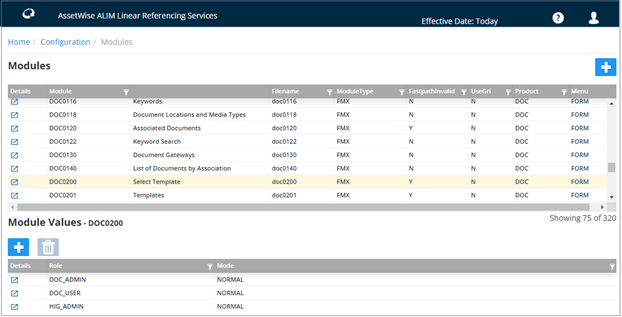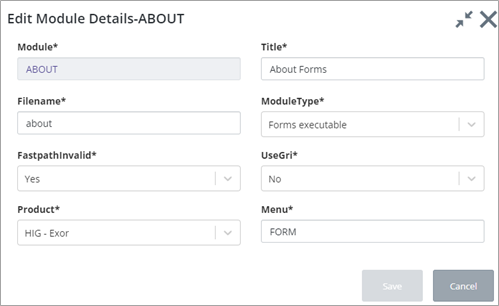Modules
The Modules form is used to 'register' Exor modules, Reports etc, within the system. The form is accessed from the Configuration page, Security menu.
The Modules form displays every module available in the system in a grid. Clicking on a module will display a sub-panel below listing the roles that are related to the selected module. Note that you cannot delete existing modules.
Each module has the following properties:
- Module Name (Required): This is the Unique Id of the Module used within the Fastpath module.
- Title (Required): This the Title and Description of the Module (applies only to Exor Forms environments).
- Filename (Required): This is the name of the actual Oracle Forms, web page, Discoverer Report etc that is called when the Module is launched.
- Module Type (Required): This is the Type of the Module. Allowed values are:
- FastPath Invalid (Yes/No): If this flag is set to true, the Module cannot be called from the Fastpath option.
- Use GRI (Yes/No): If this flag is set to true, the module will use the Generic Reporting Interface (GRI) when called.
- Product (Required): The Exor product to which the Module belongs will be displayed.
Any User Roles, and the Mode of access, to which the Module has been associated will be displayed in the Roles Panel. Further Roles may be associated with the module using this form, or the Module may be associated with the Role using the Roles form.
Creating a New Module
Press the
 button above the
Modules grid. The
Add Module Details dialog is displayed. All fields
on this dialog are mandatory.
button above the
Modules grid. The
Add Module Details dialog is displayed. All fields
on this dialog are mandatory.
Enter the Module properties as discussed in the previous paragraphs and press the Save button to create the module.
Updating a Module
Press the
 button next to the role you want
to edit. The
Edit Module Details dialog is displayed:
button next to the role you want
to edit. The
Edit Module Details dialog is displayed:
Make any changes as required, and click Save to save the changes.
Deleting a Module
To delete a module value, press the Trashcan button above the module grid. A confirmation dialog is displayed. Note that if the module has associated roles you will not be able to delete it.
You can use the same workflows to create, edit or delete a module assigned to a role in the Module Values grid.