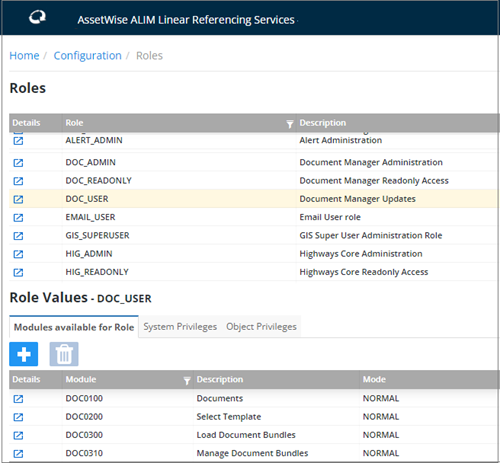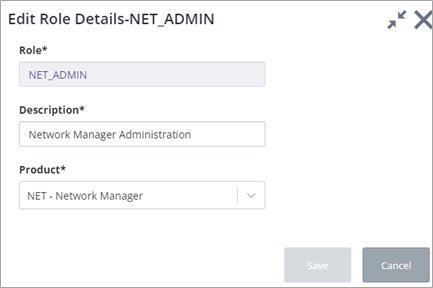Roles
Each AWLRS User must be associated with at least one user role. The Roles granted to a user determine the functionality that will be available for each user.
The Roles form displays every role available in the system in a grid. Clicking a role displays a sub-panel below listing the Modules, and System and Object Privileges for this role.
Modules Available for a Role
The Modules, and mode of access a user may have to a Module, are associated with a User Role. Modules must first have been 'registered' during Installation or Upgrade processes.
A User may have NORMAL access to a Module by virtue of a granted Role but may only have READONLY access to some or all of the data displayed within the Module. For example, a User with NORMAL access to the Asset Items form may only have READONLY access to an Asset Type of SIGN. In this case the READONLY mode takes precedence.
Creating a New Role
Press the
 button above the
Roles grid. The
Role Details dialog is displayed:
button above the
Roles grid. The
Role Details dialog is displayed:
Enter a Name and Description for the role. Select a Product from the list of installed products in your system. Click Save to create the role.
Updating a Role
Press the
 button next to the role you want
to edit. The
Edit Role Details dialog opens:
button next to the role you want
to edit. The
Edit Role Details dialog opens:
Note that you can only edit the Product assigned to this role and its description. Make any changes as required, and click Save to save the changes.
Deleting a Role
To delete a role, press the Trashcan button above the roles grid. A confirmation dialog is displayed. Note that if the roles has associated modules you will not be able to delete it.
You can use the same workflows to create, edit or delete a specified module for a role in the Role values grid.