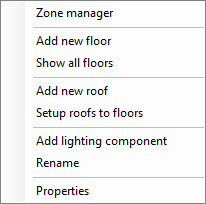Building pop-up menu
The Building tree object provides context for additional options on the following pop-up menus. Several of the menu items depend upon which Calculation Standard is set; ASHRAE or CIBSE. This is defined for the project by selecting the desired calculation standard (Standard property) from the Properties For: Project dialog box, or by setting a default standard for the active project and all other projects with the controls on the Defaults Manager dialog box’s Regional panel.
-
Zone Manager – Used to open the Zone Manager dialog box where zones are defined for your buildings.
-
Add new floor – Used to add a floor inside the active building tree object. Selecting Add new floor invokes the New floor tool’s functionality and opens the Add floor settings window.
-
Show all floors – Used to display all floors including those that are currently hidden.
-
Hide all floors – Used to turn off the display of all floors.
-
Add new roof – Used to add a new roof definition to the project. Selecting Add new roof opens the Add New Roof dialog box where roof drawings or models can be referenced into AECOsim Energy Simulator.
-
Setup roofs to floors – Used to associate a roof definition with one of the building’s floors. When a roof is associated with a floor, the selected roof’s objects become part of the building. Selecting Setup roofs to floors opens the Set up roofs for building dialog box which is where roof definitions are matched to floors.
-
Add lighting component – Used to create a lighting component hierarchically organized under the Building tree object. The lighting data associated with the lighting component defines the exterior building lighting equipment, and is used for prescriptive calculations and energy simulation.
– Once a lighting component is created, the Add lighting component menu item is removed from the building object’s pop-up menu. If the lighting component is deleted, the Add lighting component menu item is reinstated to the building object’s pop-up menu.
-
Rename – Used to rename the building.
-
Properties – Opens the Properties For: Building dialog box where building properties can be viewed and modified.