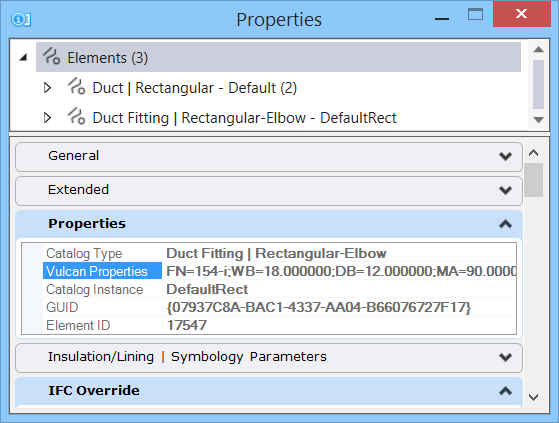To export to Vulcan fabrication
-
Be in the active model that has standard HVAC components in the
route that needs to be exported for fabrication.
Note: By default all HVAC components available in the model are exported. However, you can have desired route(s) in selection set before executing the export.
Save changes before executing the tool.
-
Select
 (Vulcan) to
run Vulcan export.
Opens the
Publish i-model dialog where you
can set package path that is used to export the Vulcan data files. By default
the package name is the current DGN name. As required, overwrite the package
name in cases of republishing the model if needs to differentiate from the past
passes.
(Vulcan) to
run Vulcan export.
Opens the
Publish i-model dialog where you
can set package path that is used to export the Vulcan data files. By default
the package name is the current DGN name. As required, overwrite the package
name in cases of republishing the model if needs to differentiate from the past
passes.
Publish i-model is a native utility of AECOsim Building Designer used to publish a model to an I.DGN model.
-
When ready click
Publish in the Publish i-model dialog.
The export progresses in the background doing several passes of converting source, comparing data cleaning tables, compacting and compressing of model. The command bar flashed the status of export progress and the result line in message center.
The export generates resultant files and are stored in the given package path. They are: -
Verify export result by accessing and browsing in one of the
dialogs where Vulcan properties are carried on in the export process.
For example, look in the Properties panel (
Vulcan properties can also be seen in the Element Information dialog. ) where Vulcan
Properties are listed for each item.
) where Vulcan
Properties are listed for each item.