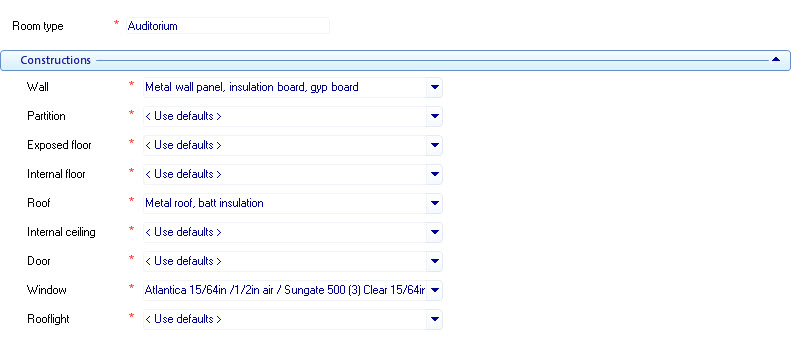Room Type Manager: Constructions panel
Contains controls used to define room constructions. Once defined, the constructions set here can be used as defaults for rooms created in subsequent projects or for rooms created in the active project only.
Note: The Constructions
panel is a subset of the
Room Type Manager. The values appearing
on the Room
Type Properties panel are for the room types selected in the Room Type Manager’s
Building types tab
.
| Setting | Description |
|---|---|
| Room type | Displays the name of the room type currently selected. The selected room type properties are listed below in the various property panels. Room types are activated by selecting a room type from the Building types tab located on the left side of the Room Type Manager. |
| Constructions | The Constructions panel contains controls used to
define the material constructions that make up the various room elements such
as its exposed walls, internal partitions, doors, windows, floors and ceilings.
Construction definitions are stored in the AECOsim Building Designer material database that can be modified and
manipulated using the controls found on the
Materials Manager.
|