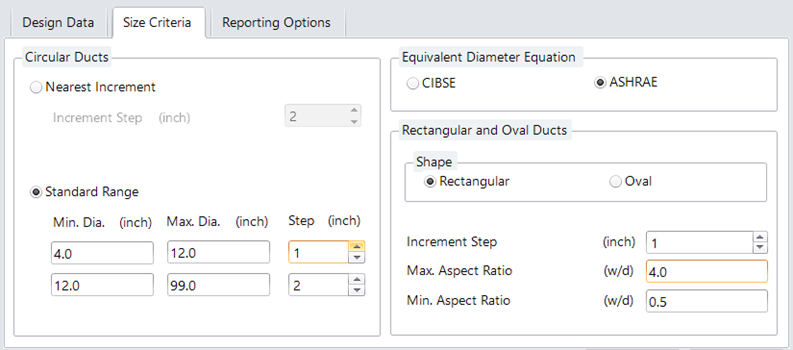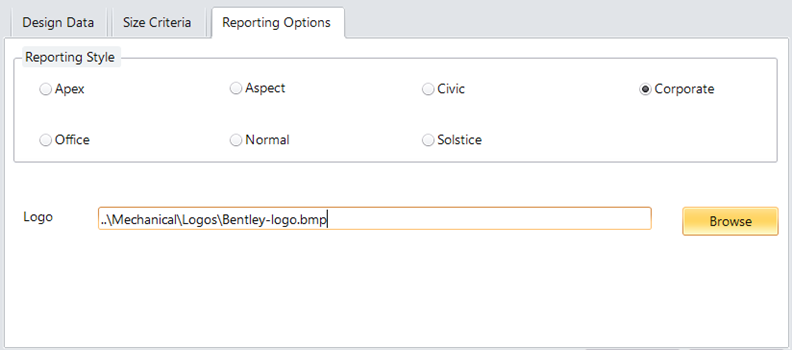| Design Data |
The unit system and the system data in the form of physical and environmental parameters and their limits are set here.
- Unit System - Displays the native unit system applied to design data parameters.
The unit system gets set to one of the below options:
Note: The currently set units are displayed in bracket against the duct design data and for size and dimension fields.
- Duct Design Data — Various physical parameters of a duct system are defined here.
- Limit Duct Velocity — Duct velocity limit is set here. Enter a new value to override the default value, as required. This is the Main Duct Velocity value displayed in the header on the Duct Sizing - Section summary dialog.
- Material Type — The material type for duct is set here. Select the material type that is best suitable for your project.
- Roughness - Displays the roughness value for the selected duct material.
- Air Temperature — Sets the value of air temperature for proposed air flown though duct. Overwrite the default value to actual in design.
- Atms Pressure — Sets atmospheric pressure value. You can override the default value to suit the one best for your site.
- Air Density - Sets air density value. You can override the default value that fits the best for your source equipment.
|
| Size Criteria |
The size criteria allows defining shape and dimension of the duct system as well as setting incremental step or standard range to restrict taking aberrant sizes in computing.
- Circular Ducts — Sets nearest incremental steps or apply a standard range criteria that restricts the diameter within a given range and apply the step value for next higher dimension.
- Equivalent Diameter Equation — Sets one of the standards that provide equivalent diameter values computed using the standard equation.
The available options are:
- Rectangular and Oval Ducts — Sets shape, increment step value and range of aspect ratios taken in computing.
The Aspect Ratio is ratio of width to depth (w/d) of rectangular or oval ducts.
|
| Reporting Options |
Sets the report style and adds a logo image in report heading.
- Reporting Style — The selected reporting style inherits the report presentation according to the format defined in the style.
The available style options are:
- Apex
- Aspect
- Civic
- Corporate
- Office
- Normal
- Solstice
- Logo — Defines the image as logo to appear on every report head.
- Browse — Opens the folder to select an image file that is to be assigned as logo. This image may serve as company logo or brand printed in the headers on each sheet of report.
|
| dialog controls |
- OK — Saves the current settings and closes the dialog.
- Cancel — Closes the dialog without changing any settings.
|