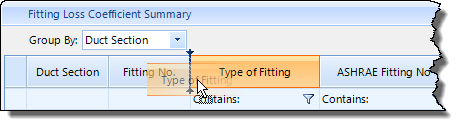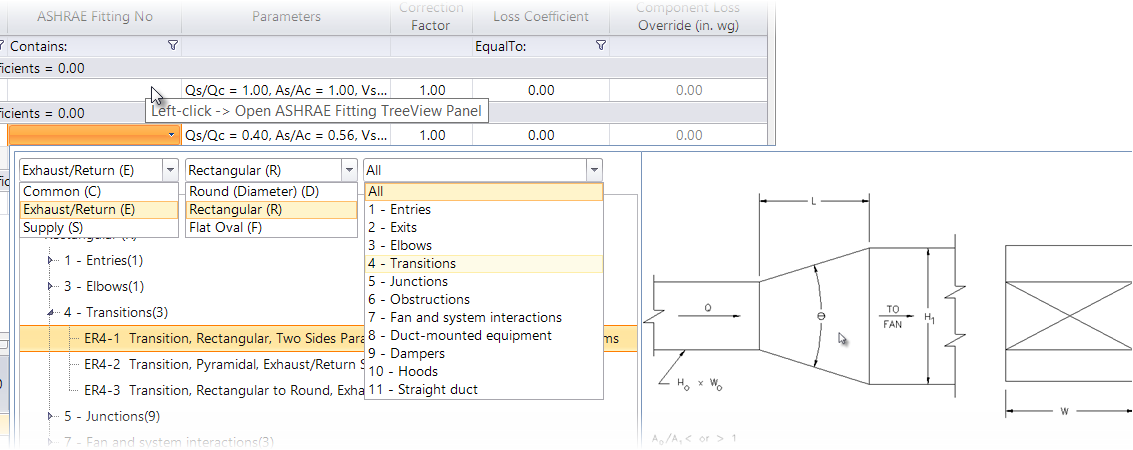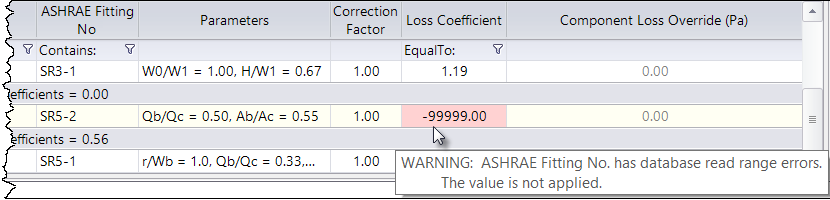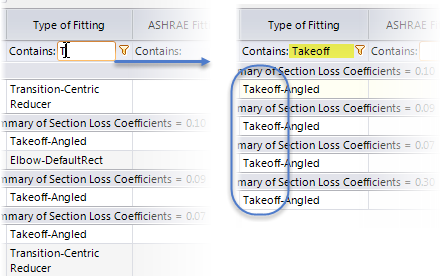| Group By: |
The grouping list options are provided to display duct components in the table.
- Duct Section — Displays the duct components grouped in sections in ascending order. The collapse/expand arrow icons appears in the leftmost column. The summary row above each section displays the sort criteria and the section number (Duct Section:#), where # indicates the section number. The heading also displays Summary of Section Loss Coefficients, that is the sum of section loss coefficients of fittings in the section.
- Fitting No. — Displays the duct components grouped under fitting numbers in ascending order. The collapse/expand arrow icon appears in the leftmost column applicable for entire fitting number list. The summary row above the fittings list shows only heading of the group by criteria (Fitting No.:#), # being the identification number of fittings in sequence.
- Type of Fitting — Displays the duct components based on type of fittings. The table is sorted based on Type of Fittings column in an alphanumeric order. The summary row above the fittings list shows only heading of the group by criteria (Type of Fitting: Name of Fitting), e.g. all damper fittings in entire duct system will be grouped under the summary head Type of Fitting: Damper.
- ASHRAE Fitting No. — Displays the duct components based on Duct Fitting Codes assigned as ASHRAE Fitting No. The table is sorted based on ASHRAE Fitting No., column in an alphanumeric order. The summary row above the fittings list shows only heading of the group by criteria (ASHRAE Fitting No.: Duct Fitting Code), e.g. all damper fittings in entire duct system will be grouped under the summary head Type of Fitting: CD9-#.
Note: The ASHRAE Fitting No. field is set through fittings database during sizing analysis.
|
| Duct Section |
List the duct section numbers. The section groups are numbered in ascending order in the direction of flow. |
| Fitting No. |
A duct section can have more than one fittings. These fittings are numbered in order of direction of flow. The numbers increment with sections. |
| Type of Fitting |
Lists the name of the fitting each against the duct section. Selecting a fitting in this column highlights corresponding duct element in the geometry. The opens a comment panel where you can write a comment about the fitting. The commented cell is indicated with a blue triangular mark in the top right. These comments are preserved in the system and are useful for future reference These comments captured and are listed in a column in applicable reports. The filter icon below this field can be used to filter the required fittings.
The "Contains:" field at  icon is used to set a filter for listing those Type of Fittings. icon is used to set a filter for listing those Type of Fittings.
|
| ASHRAE Fitting No. |
Lists the code of the fitting each against the duct section. Sets the ASHRAE standards notations to duct system fittings, for example ED1-3, CD9-1, etc. The convention is two letters followed by two digit numbers separated by a hyphen.
Consider the example: ER4-1
- The first letter E denotes fitting function Exhaust or Return.
- The second letter R denotes fitting geometry Rectangular for a rectangular shape.
- The first digit 4 denotes fitting categoryTransitions.
- The second digit 1 denotes sequential number of such fittings. (Number greater than 1, say 2 means the system has at least two such category fittings already in use).
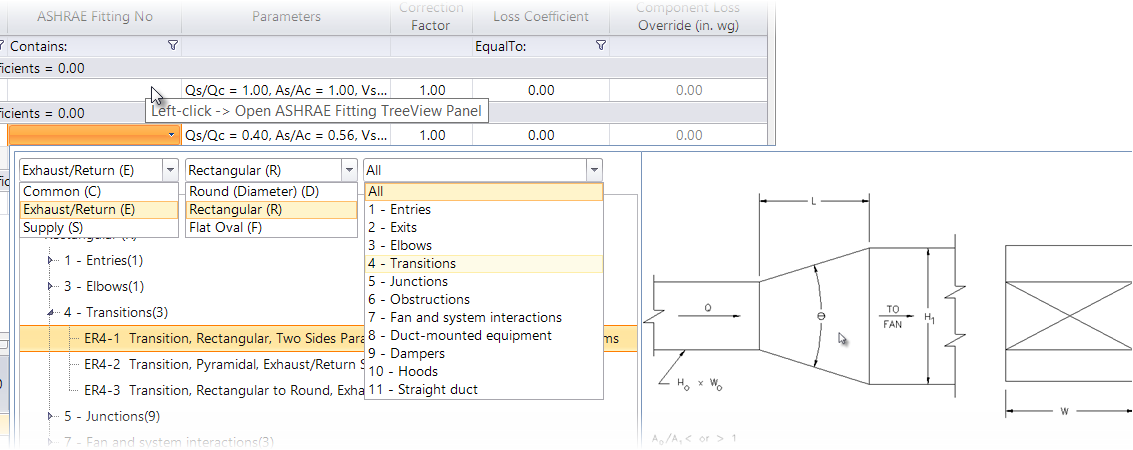
ASHRAE Fitting TreeView Panel allows filtering the ASHRAE codes to make a selection from the populated list
The tree view also displays the geometry of the selected fitting in the preview panel in the right. You can navigate to locate a valid fitting that matches the number and shape of ends. Clicking the selected item gets applied against the ASHRAE Code field. The parameters and loss coefficient values associated with chosen fitting populate in the table. The "Contains:" field at  icon is used to set a filter to list desired ASHRAE Fittings displayed in the dialog. The selection is again done via ASHRAE tree view panel. icon is used to set a filter to list desired ASHRAE Fittings displayed in the dialog. The selection is again done via ASHRAE tree view panel.
|
| Parameters |
Populates calculation parameters for respective fittings selected from the ASHRAE tree view. For example, standard parameters for Elbow DefaultRect, CR3-1 would read 0* = 90°, r/W = 0.91, H/W = 0.82, etc. These parameters are taken into computing of fitting loss coefficient. Select the right fitting with required parameter values within the range of ASHRAE specified limits, to aim at fitting having optimum loss coefficient value. Such alternations to ASHRAE fittings apply respective loss coefficient value, that will also appear in the section summary dialog. For a selected ASHRAE fitting, if the parameter values are not within ASHRAE specified limits, the loss coefficient value field denotes "-99999.00", indicating the parameters are out of ASHRAE data range.
Note: Though the Parameters are seen editable (they are meant for future scope); for now any alteration in such equations will not affect in loss coefficient dynamically.
A mouse hover on such fields display a warning message, indicating the value is not applied. You can then modify the design to accommodate the affected fitting equivalent with ASHRAE suggested fitting. Instead of ASHRAE fitting, you may also make use your fitting type by setting a desired loss coefficient value to it.
|
| Correction Factor |
Displays the correction factor value. It is a multiplier and set to default 1.00. For non-ASHRAE fittings, setting it to a different value, say 1.1 will compute loss by taking the correction of 10% tolerance margin. This correction is allowed provided you adopt a right fitting in the design, for example, using ducts with insulation layer. The revised loss values for fittings will also reflect in the Section Summary table. |
| Loss Coefficient |
Displays the loss coefficient value for the duct fittings. Usually the standard values of fitting specification as provided by the supplier. For ASHRAE fittings, the standard values are picked from the ASHRAE table database and are non alterable. For Group By: Section, the section wise losses summed up for fittings loss in a section are also displayed in the summary row.
The "EqualTo:" field at  icon is used to set a filter for listing desired Loss Coefficient values. icon is used to set a filter for listing desired Loss Coefficient values.
|
| Component Loss Override |
Displays component loss override value, usually zero and it is indicated in gray color. However, can be set to override the loss coefficient value in computing. When reset to a non-zero value, the Loss Coefficient and Correction factor values turn gray and it will precede both loss coefficient and correction values . Override can be set based on performance merits of the component used in the system, for example using a high quality fitting, altering damper angles or wings in the fitting, making use of linings and insulation etc. |
| Filter (Icon) |
The Filter  option is available in Type of Fitting, ASHRAE Fitting No., and Coefficient fields to filter required fittings or fittings of specific value. option is available in Type of Fitting, ASHRAE Fitting No., and Coefficient fields to filter required fittings or fittings of specific value. Clicking next to "Contains:" field opens it in editor field where a filter string can be set.
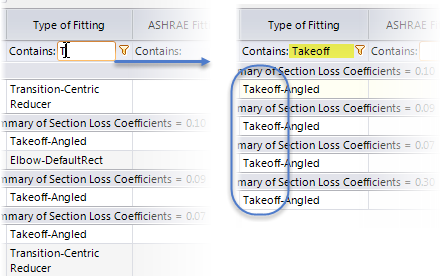
Example of setting filter criteria in Type of Fitting, Contains: "Takeoff"
In case of ASHRAE fitting filter, clicking Contains: opens the Tree View panel where you pick a desired fitting to filter the table list. To clear this filter, click None in the root of the tree view.
Note: When the filter is set, the filter icon  changes to  .
|