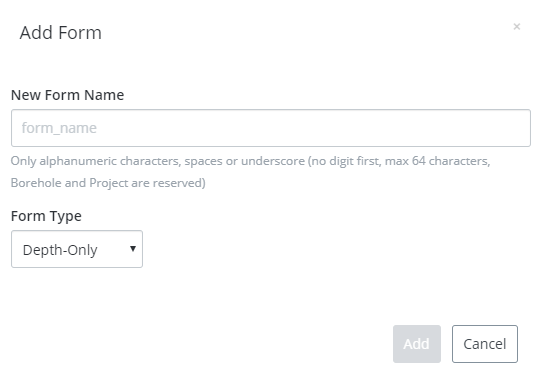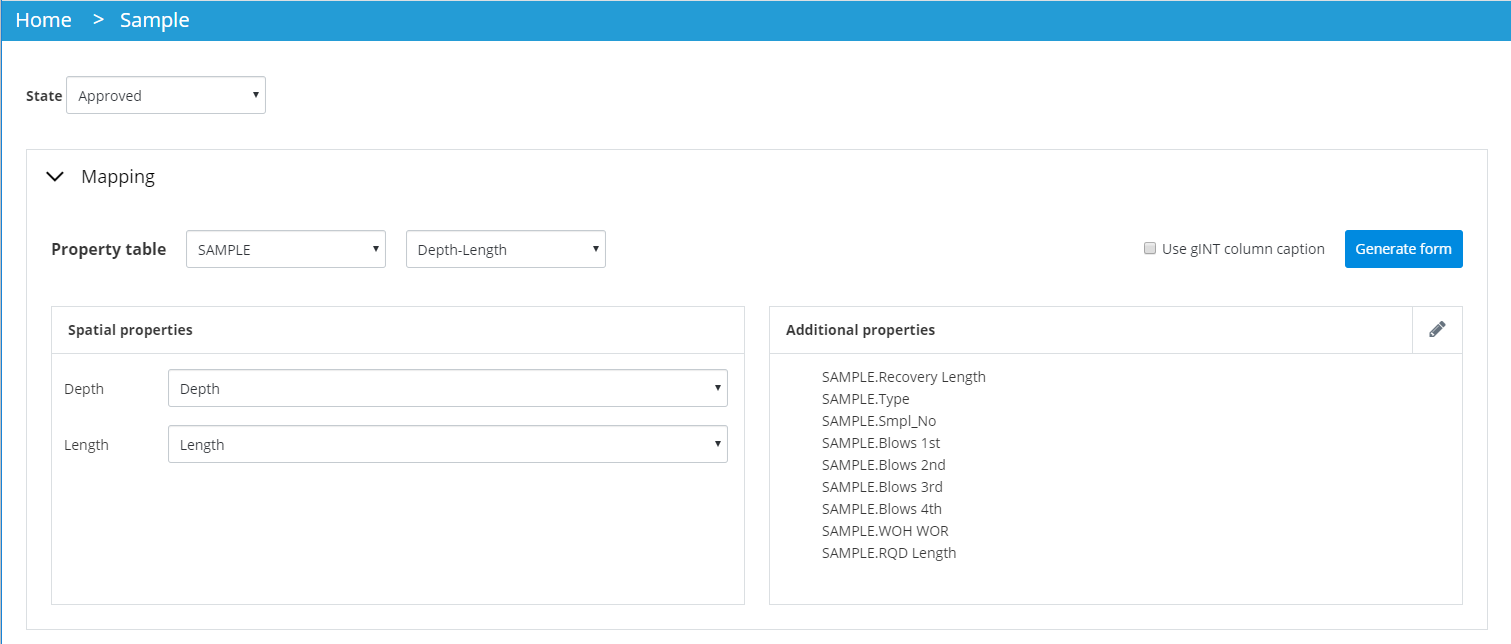Data Collection
Multiple forms can be created in the Data Collection section and will display in the mobile application. The field collector will be able to select the appropriate form, depending on the data being collected. That way, only the required fields are available for a specific task and everything is at hand, in case they are needed. For example, the Water Level form can be accessible in case Water if found during the drilling, but the water level fields will not always display.
Click Create. The Add Form dialog will display:
|
Class Type |
Description |
|
Depth Only |
Used for data using a depth. Such as water level. |
|
Depth-Bottom |
Used for data using a start depth and an end depth. Such as stratum. |
|
Depth-Length |
Used for data using a start depth and a length. Such as sample. |
Once the class is added, select a table from the Property table list. The listed tables come from the selected .gdt (or .gpj) file.
Additional properties: Those properties can then be added to the form.
Form Display Order: Changing the form order will relocate the form in the gINT Collector mobile app, updating the application flow for your users. This can be done by using the Move Up / Move Down arrow.
Rename and Delete a Form: You can rename or delete a form by clicking on the <…>.