Adding and Removing Toolbar Buttons
Toolbar buttons represent Subsurface Utilities V8i menu commands. You can remove buttons from any toolbar, and add commands to any toolbar on the Commands tab of the Customize dialog box.
To add or remove a button from a toolbar:
- Click the down arrow on the end of the toolbar you want to customize. A series of submenus appear, allowing you to select or deselect any button in that toolbar.
- Click Add or Remove Buttons then move the mouse cursor to the right until all of the submenus appear, as shown in the following figure:
-
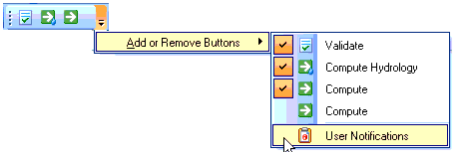
- Click the space to left of the toolbar button you want to add. A check mark appears in the submenu and the button appears in the toolbar.orClick the check mark next to the toolbar button you want to remove. The button will no longer appear in the toolbar.
