To pull model data from an ISM repository
To create a new physical model or to pull changes from an existing ISM repository, use the following procedure.
-
On the
Model ribbon tab, select
iTwin Services in the
iTwin group.

The iTwin Services panel opens. -
Select
Synchronizer.

-
Select
Local.

The Setup Local Sync dialog opens. - Click Select to navigate to and select the local ISM repository file and then click OK. The file path and name is displayed. You should now see a status "Ready to establish link".
- Click Next. The Synchronizer panel opens.
- (Optional)
Click
Sync Settings to edit the ISM options.

Here you can change the synchronization settings from their default values (which are set in the Options dialog).
-
Select
Pull Changes.
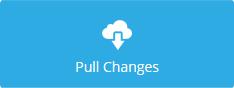
The iTwin Analytical Synchronizer application opens to perform change management. -
Select the repository data to import:
- Select the repository objects.
- Accept the selected objects. By default, all model objects are selected already.
- Click Preview to review the accepted changes.
- Click Update to import the repository data to the physical model.
