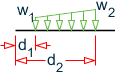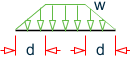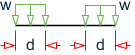To apply a distributed force on a member
To assign a distributed force along a member or part of a member, use the following procedure.
- Select the members that will all have the same distributed load applied.
-
On the
Member ribbon tab, select the
Distributed tool in the
Loads group.

The Add Member Distributed Load dialog opens. - Select the Load group or case to which the load will be added from the drop-down list.
-
Select the Load type from the drop-down list.
- Uniform - a load which is constant in magnitude along the entire member length
- Variable - a load which varies linearly over a portion of the member length
- Triangular - a load which varies linearly from zero to a peak magnitude at the member midpoint and then back to zero along the member length
- Trapezoidal - a load which varies linearly from zero to a specified magnitude at a specified distance along the length of the member, then remains at that magnitude until the same distance from then opposite end of the member
- Stepped - a load that changes from an initial magnitude to a second magnitude at a specified point along the member length
- Ends - a load that is applied at a set distance from each end of the member
- Select the Direction in which the load acts from the drop-down list.
-
Enter the load values and distances per the Load type selection:
- Type the load magnitude.
- For Variable or Stepped load types, type the final load magnitude.
- (Optional) For Variable, Trapezoidal, Stepped, or Ends load types, set the option to As a percentage to enter load distances as a fraction of the member length.
-
For Variable, Trapezoidal, Stepped, or Ends load types, type
the distance to the load or change in load:
For… Type the… Variable Initial distance – distance from the start node to the start of the variable load. Trapezoidal Variable distance – distance from the start node to the beginning of the uniform portion of the load (i.e., end of the linearly increasing portion). Stepped Step distance – distance from the start node to the step change in load value. Ends Distance from end – distance from the start and end nodes of the loaded portion of the member. - For Variable load type, type the Final distance. This is the distance from the start node to the end of the variable load.
- Click OK. The dialog closes and the load is applied to the selected members.