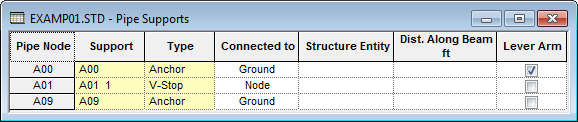Pipe Supports table
Identifies supported pipe nodes and details each support.
Opens when the Supports page is selected in the Piping workflow.
| Setting | Description |
|---|---|
| Pipe Node / Support / Type | Each imported Pipe Node is listed in the table, along with the associated Support ID and support Type. These fields are imported from the pipe stress model and may not be edited. |
| Connected to |
The type of model entity to which the Pipe Node is connected. If set to Ground (default when the wizard can not establish a connection), then the Pipe Node is assumed as not supported by the structure. You may manually connect the Pipe Node here by selecting either Beam or Node. |
| Structure Entity | The Beam or Node number (as specified in the Connected to column) to which this Pipe Node is connected. |
| Dist. Along Beam | (Connected to Beam only) The distance from the start node of the beam where the pipe node is connected, in the current length units. |
| Lever Arm |
Select this option to indicate that the Pipe Node connection is a Lever Arm and thus capable of transferring the pipe loads not only as force but also as a moment. If this option is not selected, the loads transferred to STAAD.Pro will not consider the connection rigid for moment transfer (default). This is analogous to setting the connection as "fixed" versus "pinned" in STAAD.Pro for the generated forces applied to the structural model. For example, this option would be selected for the case of an intermediate pipe anchor where the connection is rigidly attached at both pipe and structure ends or the for case when the connection at the structure end has a moment resisting design. |
Right-click Pop-up Menu
Contains tools used for controlling connections and sorting the Pipe Supports table.
| Menu Item | Description | Save Effect As… |
|---|---|---|
| Set All as Lever | Sets the option for all Pipe Nodes as Lever Arms in the active model. | |
| Set All as Not Lever | Removes the Lever Arm option for all Pipe Nodes in the active model. | |
| Set Selection as Lever | Sets the option for the selected Pipe Node(s) as Lever Arms. | |
| Set Selection as Not Lever | Removes the Lever Arm option for the selected Pipe Node(s). | |
| Disconnect All | Removes the connection for all Pipe Nodes in the active model | |
| Disconnect Selection | Removes the connection for the currently select Pipe Node(s). | |
| Sort by Pipe Node | Sorts the table by the Pipe Node name (default) | |
| Sort by Pipe Support | Sorts the table by the name in the Support column. | Double-clicking the Support column heading |
| Sort by Support Type | Sorts the table by the name in the Type column. | Double-clicking the Type column heading |