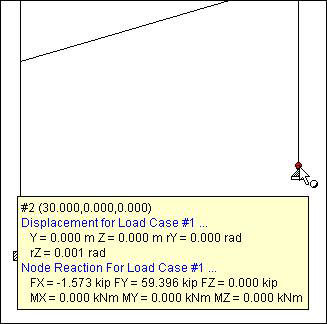Tool Tip Options dialog
Used to display any customized input or output information about a node, beam, plate or solid element by simply placing the mouse over the structural entity.
The structural tool tips include the maximum and minimum nodal displacements and beam end forces out of all the load cases (envelope of displacements or forces). You can now place the mouse over a node or beam and have a tool tip report these values. Tool tips are similar to the information box displayed when the mouse hovers over a toolbar icon.
Opens when Structural Tool Tip Options is selected on the Settings page of the Backstage view.
| Setting | Description |
|---|---|
| Show Tool Tip | Turns the structural tool tips on or off. |
| Tip Delay | signifies the amount of time it takes from when the mouse hovers over an entity to when the tool tip actually pops up. This number is expressed in milliseconds (i.e., 1000 = 1 second). |
| Tool | Select the Node or Beam item from the left hand side On the right hand side, there will be new options to enable the display of the maximum and minimum nodal displacements or beam end forces out of all the load cases (i.e., an envelope). |
| Options |
The options (items that can be displayed) for each entity are shown here. A check mark signifies that the particular data item will be displayed in the tool tip. |