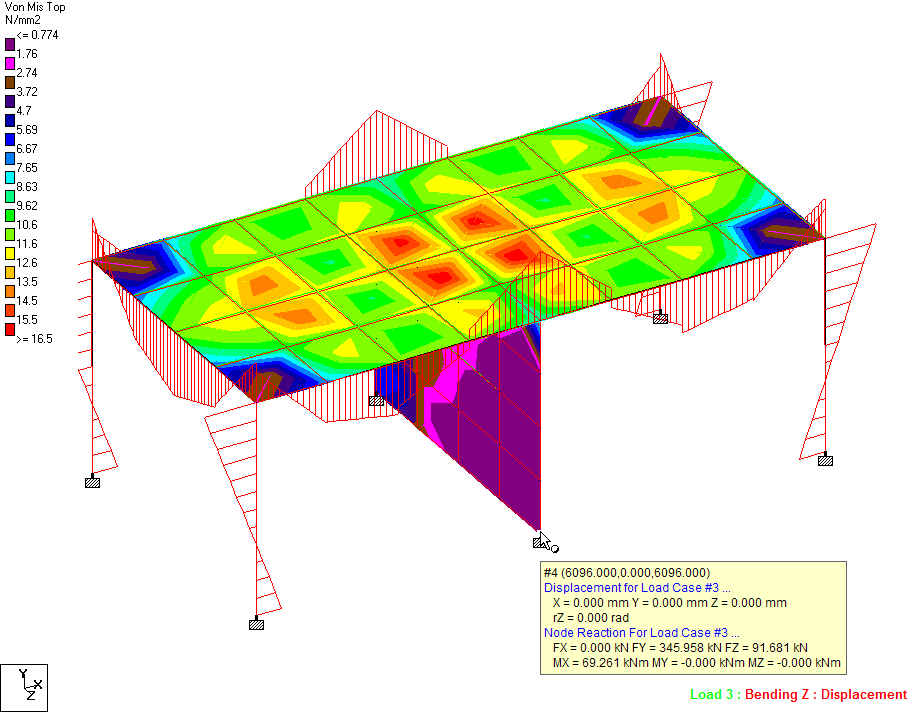M. To change the structural tool tip options
Structural tool tips offer a facility for displaying any customized input or output information about a node, beam, plate or solid element when the mouse cursor is placed over the structural entity. The tool tips are similar to the ones displayed when the mouse cursor hovers over a toolbar icon.
- Select the File ribbon tab. The STAAD.Pro Backstage view opens.
- On the Settings tab, select Structural Tooltip Options.
- Check the Show Tool Tip option.
- (Optional)
Change the
Tip Delay
This number is expressed in milliseconds (i.e., 1,000 = 1 second).
-
For a selected model entity (Node, Beam, etc. in the left list),
set the information and results you want to display in the tool tip in the
right list.
The options (items that can be displayed) for each entity are shown under the Options list. A check mark signifies that the particular data item will be displayed in the tool tip. An option with a "+" next to it signifies that further options can be enabled or disabled. A red "X" indicates the data will not be shown in the tool tip. Simply click on the check box to turn an option on or off.
- Click OK.