T.2 Creating Load Cases 4 and 5
Use repeat load cases for the load combinations used in a nonlinear analysis.
Load cases 4 and 5 are to be generated using a combination load type called REPEAT LOAD (as opposed to a standard load combination). The instructions at the beginning of this tutorial specify using a PDelta analysis. A PDelta analysis is a non-linear type of analysis. In STAAD, to accurately account for the PDelta effects arising from the simultaneous action of previously defined horizontal and vertical loads, those previous cases must be included as components of the combination case using the REPEAT LOAD type.
-
On the
Loading ribbon tab, select the
Primary Load Case in the
Loading Specifications group.

-
Enter the properties for the load case:
-
Type DEAD + LIVE in the Title field.
Leave the Number as the default value of 4.
Note: The Loading Type list is used to associate the load case we are creating with any of the ACI, AISC, IBC, or other code-prescribed definitions of Dead, Live, Ice, etc. This type of association needs to be done if you intend to use the program's automatically generating load combinations in accordance with those codes. Note that there is a check box labeled Reducible per UBC/IBC. This feature is active only when the load case is assigned a Loading Type called Live when you create that load case. - Click Add.
-
Type DEAD + LIVE in the Title field.
-
To create the dead + live repeat load case:
-
Select the 4: DEAD + LIVE entry.
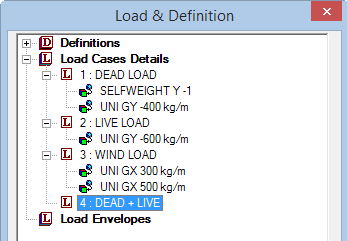
- Click Add.
-
Select the 4: DEAD + LIVE entry.
-
Define the repeat load:
- In the Add New Load Items dialog, select the Repeat Load option under the Repeat Load item.
- Select 1: DEAD LOAD as the Available Load Cases list and then click [>]. This load is added as Load Case 1 in the Repeat Load Definition list.
-
Type 1.2 in the Factor field for Load Case 1 in the Repeat Load Definition list.
This indicates that the load data values from load case 1 are multiplied by a factor of 1.2, and the resulting values are utilized in load case 4.
- Select 2: LIVE LOAD as the Available Load Cases list and then click [>]. This load is added as Load Case 2 in the Repeat Load Definition list.
- Type 1.5 in the Factor field for Load Case 1 in the Repeat Load Definition list.
- Click Add.
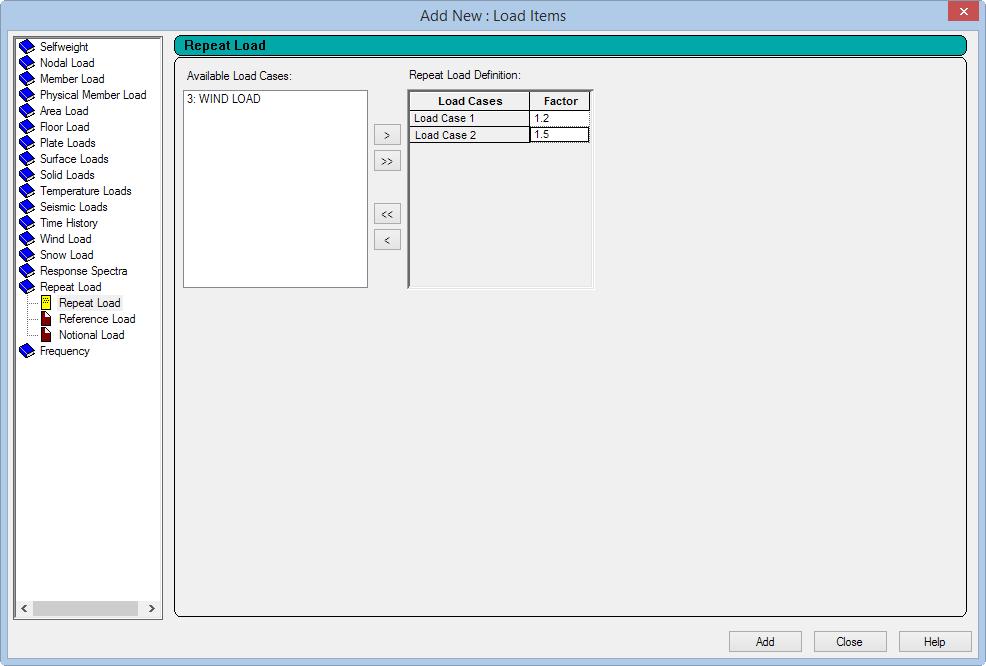

Structure with repeat load case selected
- Click Close.
-
Repeat steps 3 and 5 to create another repeat load case for load case 5, except:
- title load case 5 Dead + Wind
- add the Dead Load case with a factor of 1.1
- add the Wind Load case with a factor of 1.3


