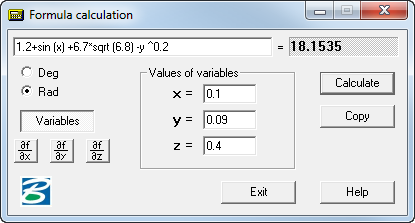M. Formula Calculation window
Used for holding evaluations under the formulas, which are set by the user in the window of lead
Supported Functions
- floor - the greatest integer not exceeding preset
- tan - a tangent
- sin - sine
- cos - cosine
- asin - an arcsine
- acos - an arccosine
- atan - an arctangent
- exp - an exponential curve
- ceil - the least integer exceeding preset
- tanh - a tangent hyperbolic
- sinh - sine hyperbolic
- cosh - cosine hyperbolic
- log - a Napierian logarithm
- log10 - a Brigg's logarithm
- abs - an absolute value
- sqrt - the radical square
Depending on a state of the switch Degrees / radians, arguments trigonometrically functions (sin, cos, tan) and the outcomes return trigonometrically functions (asin, acos, atan) are reduced in degrees or radians accordingly.
Usage only of parenthesizes is admitted at arbitrary depth of an enclosure.
Examples
The formula:
is typed as follows:1.2+sin (0.43) +6.7*sqrt (6.8) -0.003 ^ 0.2
Click Variable and then the x, y, and z fields become active. Thus values of variables are set in appropriate windows of lead. It allows to carry out a series of one-type evaluations at different values of parameters. For example, in this condition the following formula
is typed as follows:1.2+sin (x) +6.7*sqrt (6.8) -y ^ 0.2
Then click Calculate to have the program resolve the variables into the formula.
Click Copy to copy the result to the Windows clipboard.
Moreover, the program allows to input some symbolic expression (depending on the variables x,y,z); click , , or and retrieve symbolic expression for the corresponding partial derivative.