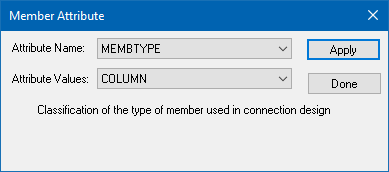EX. Assign gusset connection tags to columns
-
Assign the column member types:
- On the Select ribbon tab, select the tool in the Beams group. All the vertical members (parallel to the global Y axis) are selected.
- On the Beam Tools ribbon tab, select the Add Attribute tool in the Plugins group. The Member Attribute dialog opens.
- Select MEMBTYPE from the Attribute Name drop-down list and then select COLUMN from the Attribute Value drop-down list.
- Click Apply.
-
Assign the brace member types:
- On the Select ribbon tab, select the List tool in the Beams group. The Select Beams dialog opens.
- Select the Select using typed list option.
- Type the following list in the text field: 30 TO 33 35 TO 38 43 44 46 47 85.
- Click Select Listed Entities.
- Add the MEMBTYPE attribute of BRACE to these members, similar to what you did in step 1.
- Select members 7 8 26 37 and 38.
- On the Beam Tools ribbon tab, select the Assign tool in the Connection Tags group. The New Connection Tag and Assign Connection Tag dialogs both open.
- In the New Connection Tag dialog, select GUSSET-CBB from the Select Categories drop-down list and then select DA-CBB from the Select Tags drop-down list.
- Check the End option only.
- Click Assign.
Repeat this procedure (steps 3 through 7) to assign the following
connection tags in the model:
| Member Numbers | Categories | Tags | Locations |
|---|---|---|---|
| 7 8 26 37 38 | GUSSET-CBB | DA-CBB | End only |
| 85 | GUSSET-CBB | DW1-CBB | Start only |
| 85 | GUSSET-BP | GT-BP | End only |
| 32 33 35 46 47 | GUSSET-BP | GT-BP | Start only |
| 33 | GUSSET-VXB | G1-VXB | End only |
| 34 45 | GUSSET-CVR | G1-CVR | Start only |
| 70 71 | BASIC-COL | EP-CS1 | End only |
| 30 | GUSSET-HXB | G1-HXB | Start only |
| 30 | GUSSET-HBBB | G1-HBBB | End only |
| 21 43 | GUSSET-HCBB | G1-HCBB | End only |