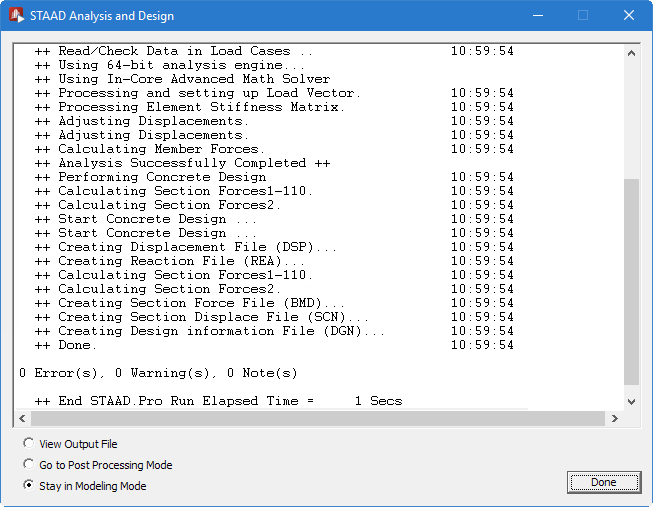T.2 Performing the analysis and design
STAAD.Pro performs Analysis and Design simultaneously.
-
On the
Analysis and Design ribbon tab, select the
Run Analysis tool in the
Analysis group. .

As the analysis progresses, several messages appear on the screen as shown in the figure below.
-
Select the
View Output File option once the analysis and
design are complete.
The three options are indicative of what will happen after you click Done.
Setting Description View Output File This option opens the output file created by STAAD. The output file contains the numerical results produced in response to the various input commands specified during the model generation process. It also provides you with important messages of any errors were encountered, and if so, whether the analysis and design was successfully completed or not. See T.1 Viewing the output file for details on viewing and understanding the contents of the output file. Go to Post Processing Mode This option opens the graphical Post-processor mode, which can be used to extensively review and verify the results. This mode allows you to view the results graphically, plot result diagrams, produce reports, etc. See T.1 Post-Processing for details on the Post processing mode. Stay in Modeling Mode This option closes the dialog and remains in the Model generation mode of the program, where you initiated the analysis. This is useful if you want to make further changes to the input file. - Click Done. The STAAD.Pro Output Viewer window opens.