M. To create a circular opening in a mesh model
- In the Parametric Models dialog Mesh Models list, select the leaf called Openings under the mesh model to which you wish to add an opening.
-
Click Add.
The Select Opening Type dialog opens.
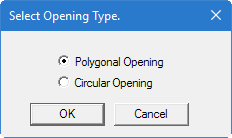
-
Select the Circular Opening option and then click OK.
The drawing will change to display just the mesh region. The right hand side of the screen will display a grid with the grid line settings and spacing.
- (Optional) Edit the grid positions using the Snap Node/Panel
- Click the point which will be the center of the circular opening. The cursor displays a blinking cross (+) at grid intersections. This blinking cross marks the point on the grid at which nodes of the hole boundary may be set.
-
Click a second point to define the radius of the circle.
A dialog opens for defining the number of divisions around the circular opening.
- (Optional) Change the number of divisions used around the circumference of the circular opening.
- Click the OK button. The mesh is regenerated taking into consideration the hole.
