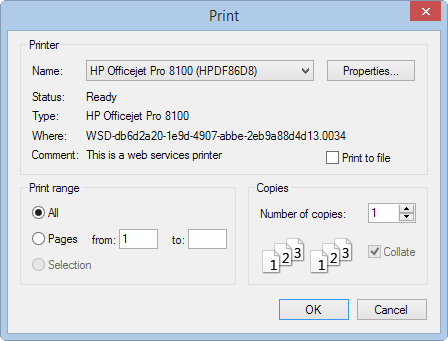P. Plot Using the Print Current View Tool
- (Optional)
Right-click in the view window and then select the
Print Preview Current View from the pop-up
menu.
This is used to preview the image as it will appear on paper.
The Print Preview window opens to display the view in a report format.
-
Select
Print
in the Print Preview toolbar.
The standard Windows Print dialog opens, which is used to select the printer or plotter where you wish to send the image.
- Select the desired printer and click OK.