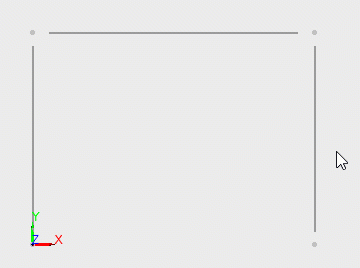T.1 Specifying member properties
- Select the two column members (M1 and M3):
-
On the
Member ribbon tab, select the
Section tool in the
Assign properties group.

The Assign Section dialog opens. -
Specify the section data for the columns:
-
Leave all the defaults:
- Type: Standard,
- Country: United States,
- Material: STEEL,
- Category: Hot Rolled,
- Specification: AISC,
- Version: 14 Edition,
- Manufacturer: Generic
- Select W from the Table drop-down list. The list of all section names in this table are populated.
- Scroll to and select W12X35 in the list.
- Click OK.
-
Leave all the defaults:
- Click on the beam member. It is selected and all other members are deselected.
- Repeat steps 2 and 3 except to assign a W14X34 to the beam (M2).
- Select all three members by either:
-
On the
Member ribbon tab, select the
Material tool in the
Assign properties group.

The Assign Material dialog opens. - Specify the material data for the members: The material is assigned to the members.