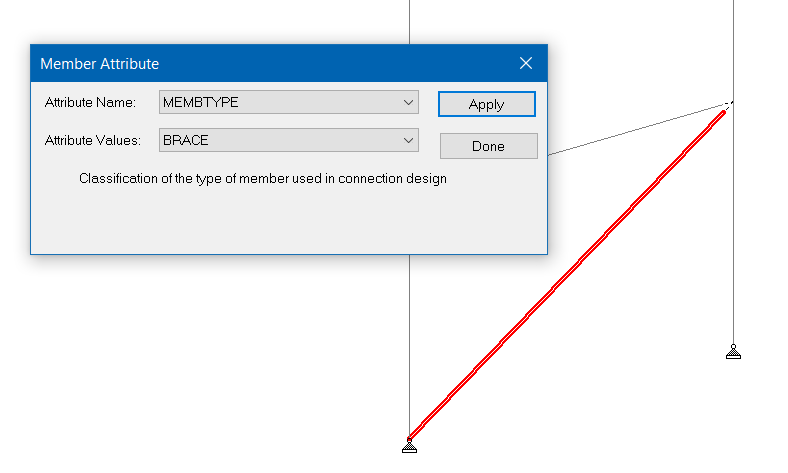D. To assign member type attributes
To assign the member type to consider for steel connection design in the Connection Design workflow, use the following procedure.
The member type
attribute is only used for steel connection design in
RAM Connection. It has no effect for members of
other materials or other workflows.
Note: This procedure only
affects the member type used for connection design. To assign a member as a
truss type for analysis, you must
use
the Truss specification.
- Select one or members that will share the same attribute.
-
Either:
The Member Attribute dialog opens.
on the Beam Tools ribbon tab, select the Add Attribute tool from the Plugins group
or
right-click and then select Add Member Attribute from the pop-up menu
- Select MEMBTYPE from the Attribute Name drop-down list.
-
Select the most appropriate member type from the
Attribute Value drop-down list.
- column
- primary beam
- brace
- rafter
- girt
- purlin
- eave-strut
- secondary-beam
- tertiary-beam
- chord
- branch
- Click Apply.