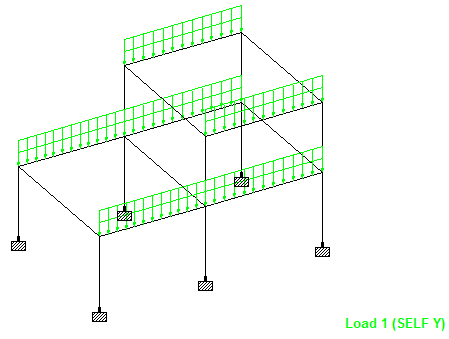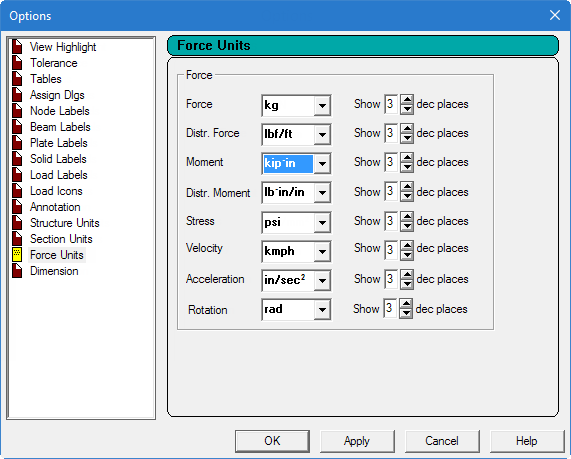You can display the load diagrams and load values on
the model.
-
On the
Loading ribbon tab, select the current
Load from the drop-down list in the
Display group.
Tip: The
current load case number is displayed in the lower, right-hand side of the view
window as well as in the application status bar.
-
Either:
Select the
Labels tool

or
Right-click anywhere in the View area and select
Labels
from the pop-up menu.
The
Diagrams dialog opens.
-
Either:
-
select the
Loads and Results tab.
-
Check the
Loads option.
- (Optional)
Click the color squares for Direct or Moment to change the
load pattern colors.
-
Click
Apply.
The loads are graphically displayed on the
model.
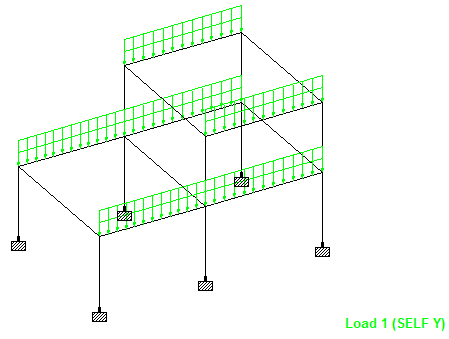
Load case 1
displayed on
US.8. Concrete Design for a Space Frame.std
-
To turn on load value labels:
-
Select the Labels tab.
-
Set the Load Values check box in the
Loading Display Options group.
-
Click OK.
The load values are displayed for the current load case, as
seen here for the file US.8. Concrete Design for a Space
Frame.STD.
- (Optional)
To change the units displayed:
-
Select the
File ribbon tab.
The
STAAD.Pro Backstage view opens.
-
On the
Settings tab, select
Display Options.
The
Options dialog opens.
-
Select the
Force Units tab.
The
Options dialog opens.
-
Select the
Force and
Distributed Force values as needed.
-
Click
OK.
The values are updated with the new units.