AD.2007-07.2.2 Response Spectrum Signed Results and IMR Load Cases
Two methods to produce signed response spectrum results have been added to the STAAD.Pro analysis engine. The Dominant and Sign commands may be used in the input file to produce signed output. Additionally, STAAD.Pro now includes an option to automatically generate new load cases based on a specified number of modes from the response spectrum.
Signed Results
STAAD.Pro can now assign a mathematical sign (positive or negative) to the modal results by one of two means. The first method allows you to select a DOMINANT mode, the sign of which will then be applied to all other modes. The second method will produce signed values for all results. The sum of squares of positive values from the modes are compared to sum of squares of negative values from the modes. If the negative values are larger, the result is given a negative sign.
Individual Modal Response Case Generation
The Individual Modal Response (IMR) load cases are simply the mode shape scaled to the magnitude that the mode has in this spectrum analysis case before it is combined with other modes. If the IMR parameter is entered, then STAAD will create load cases for the first specified number of modes for this response spectrum case (i.e., if five is specified then five load cases are generated, one for each of the first five modes). Each case will be created in a form like any other primary load case.
The results from an IMR case can be viewed graphically or through the print facilities. Each mode can therefore be assessed as to its significance to the results in various portions of the structure. Perhaps one or two modes could be used to design one area/floor and others elsewhere. You can use subsequent load cases with Repeat Load combinations of these scaled modes and the static live and dead loads to form results that are all with internally consistent signs (unlike the usual response spectrum solutions). You can also use the Repeat Load capability to combine the modal applied loads vector with the static loadings and solve statically with P-Delta or tension only.
The modal accelerations are multiplied by the nodal masses to produce equivalent static lateral forces for each modal load case.
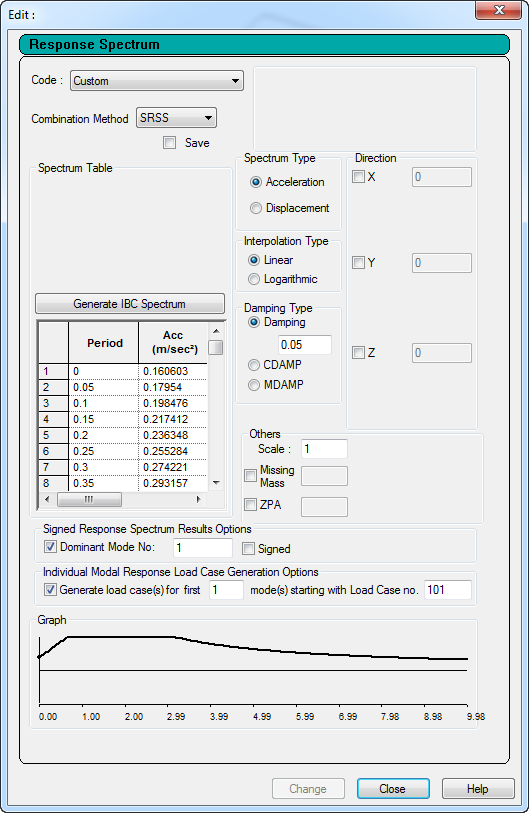
To add Signed results to a Response Spectrum
-
Select .
or
Select the General | Load & Definition page and then click the New… button.
The Create New Load Items dialog opens.
- Select the Response Spectra tab.
-
Select the Code you wish to use.
- Select the option to use the Dominant Mode No. to assign the same sign as the selected mode to all modes.
-
(Optional) Select to provide Signed results to
- Click the Add button to add this response spectrum load.
To add Individual Modal Response results to a Response Spectrum
-
Select .
or
Select the General | Load & Definition page and then click the New… button.
The Create New Load Items dialog opens.
- Select the Response Spectra tab.
-
Select the Code you wish to use.
- Select the option to Generate load cases for … to individual modal response load cases.
-
(Optional) Specify the number of modes for which load cases will be generated.
- (Optional) Specify a beginning load case number for the first primary load case generated from the IMR.
- Click the Add button to add this response spectrum load.
