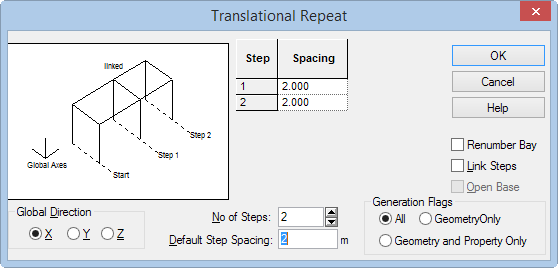T.3 Method 2 Creating Elements 2 3
In Method 1, it required two separate executions of the Copy/Paste function to create elements 2 and 3. That is because, that feature does not contain a provision for specifying the number of copies you want to create. However, with Translational Repeat you can specify the number of copies and distances to each.
-
On the
Geometry ribbon tab, select the
Plates Cursor tool in the
Selection group.

- Select plate 1 in the View window.
-
On the
Geometry ribbon tab, select the
Translational Repeat tool in the
Structure group.

-
Specify the translation repeat parameters:
- Select X as the Global Direction option.
- Type 2 (m) in the Default Step Spacing field.
- Type 2 in the No of Steps field and press the Tab key (or click the up arrow to increment the value to 2). The Step and Spacinng table updates to reflect two steps each at 2m spacing.
Leave the Renumber Bay and Link Steps options unchecked and the Generation Flags set to All.
Note: Using the All option for Generation Flags (default), all loads, properties, design parameters, member releases, etc. on the selected entities will automatically be copied along with the entities. You can limit this to geometry only or to geometry and properties only. In our example, it does not matter because no other attributes have been assigned yet.
Renumber Bay is used to specify a custom number scheme for created entities, instead of the sequential number that the program otherwise generates. The Linked Steps option is used to generate linking members between new entities that have some distance separating them from the original entities.
-
Click
OK.
Elements 2 and 3 are created using the translational repeat parameters.
- To select all plates, either:
- Repeat steps 3 and 4 except select Z as the Global Direction and the No of Steps as 1.
- Click anywhere in away from the plates to deselect them.