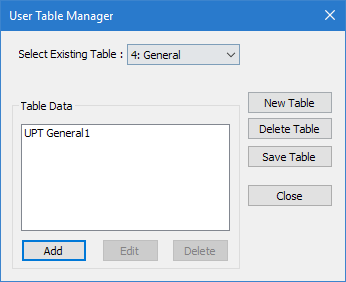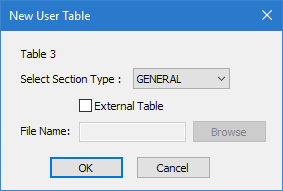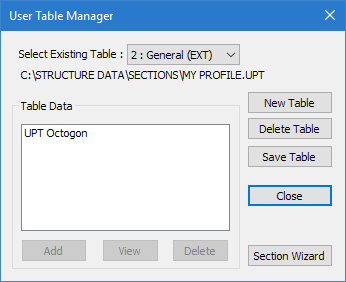M. To use a general shape created in Section Wizard
To use a general shape created in Section Wizard as a user provided shape table in STAAD.Pro, doe the following.
You must create a
profile outline in Section Wizard and export it as a General Shape (file
extension
.upt) for use in STAAD.Pro. Refer to TR.20.10 Member Property Reduction Factors for details.
-
On the
Specification ribbon tab, select the
tool in the
Beam Profiles group.

If no User Defined Table exists, you will be prompted to create one.
The User Table Manager dialog opens. - Click New Table. The New User Table dialog opens.
-
Specify the new external table:
- In the Select Section Type list, select GENERAL.
- Check the External Table option.
- Click Browse.
- Navigate to and select the .upt file exported from Section Wizard and then click OK.
- (Optional) To view the calculated section properties, select the profile entry in the User Table Manager dialog and then click View. The General dialog opens.
- Click Close.
The section can now be added for use in the Properties - Whole Structure dialog by selecting it in the User Property Table dialog.