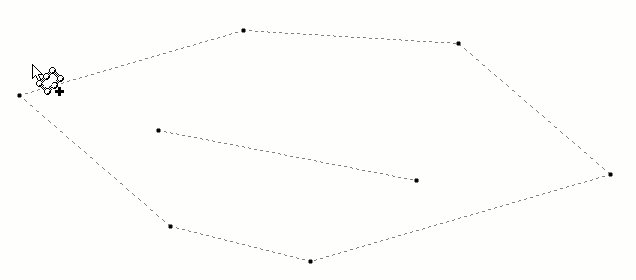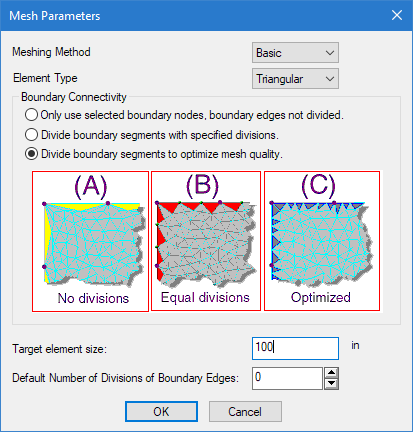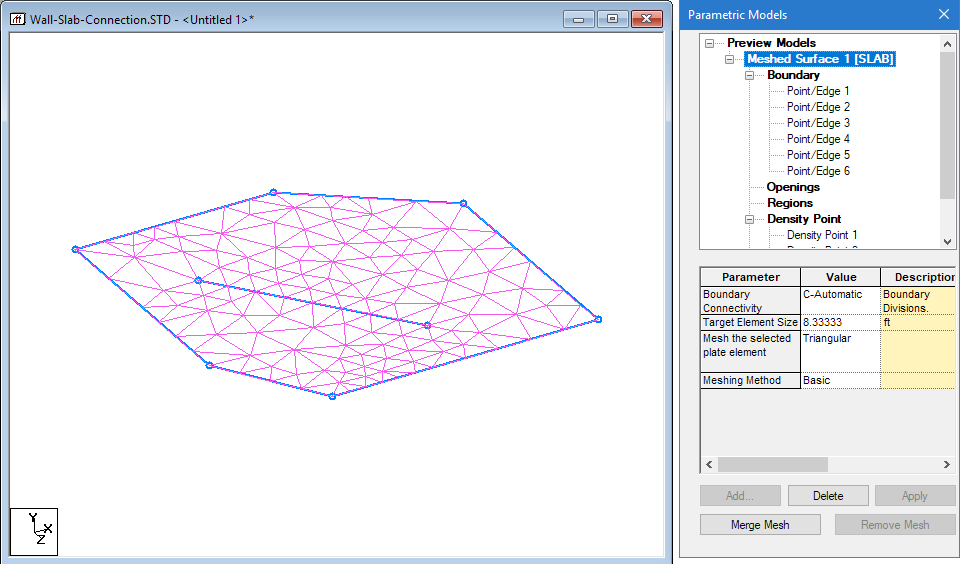EX. To create a parametric model
To create a slab finite element mesh, use the following procedure.
-
「図形」リボンタブで、「プレート」グループの「パラメトリックモデル」ツールを選択します。

「パラメトリックモデル」ダイアログボックスが開きます。構造物が点線で表示され、さまざまな設定を試すために本モードが使用可能であることを示します。 -
「パラメトリックモデル」ダイアログで「追加」をクリックします。
マウスポインタがサーフェス
カーソル
 に変化します。
に変化します。
- Specify the parametric model parameters:
-
- Click the corner nodes of the slab in a clockwise order, clicking on the first node selected to complete the boundary definition. The Mesh Parameters dialog opens.
- Specify the meshing parameters: Leave the Element Type as Triangular, the Boundary method as (C) Optimized, and the Default Number of Divisions of Boundary Edges as zero. A message dialog prompts if you want to add any openings.
- Click No. The preliminary mesh is displayed in the view window. The mesh parameters are displayed in the Parametric Models dialog.
- In the Parametric Models dialog, select the Meshed Surface 1 [Slab] entry and then click Merge Mesh.