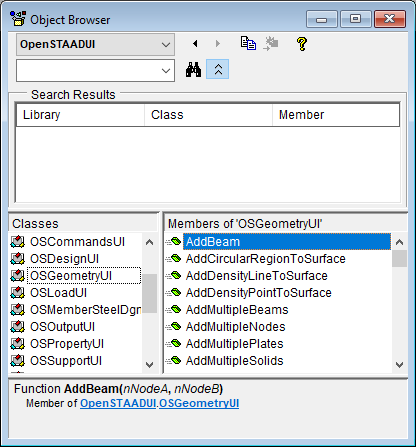OS. Connect a VBA Editor to STAAD
To connect your Visual Basic for Applications Editor to STAAD in order to use autocomplete, do the following.
This procedure is
optional, but highly recommended in order to have your editing environment be
able to assist you in writing code.
- Start Microsoft Office Excel as an administrator. Performing the following steps as an administrator allows your to make a change to the template. This prevents you from having to re-perform this task every time you edit your VBA macro. You are asked if you want to allow the application to make changes to your computer. Confirm you will allow this.
- In Excel, select the Visual Basic tool in the Code group on the Developer ribbon tab. The Microsoft Visual Basic for Applications window opens.
- Select . The Reference - VBA Project dialog opens.
- Click Browse. The Add Reference dialog opens.
- Navigate to and select C:\Program Files\Bentley\Engineering\STAAD.Pro CONNECT Edition\ STAAD\StaadPro.dll and then click Open.
- Scroll through the list of Available References to locate OpenSTAADUI (1.0) and check this option.
- Click OK.

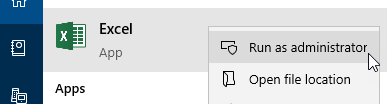
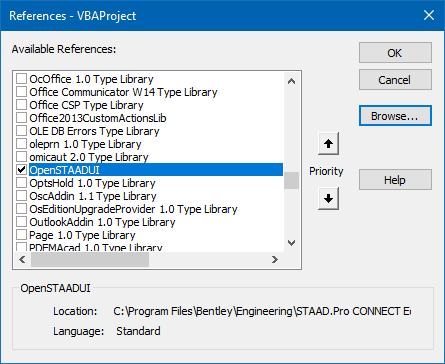
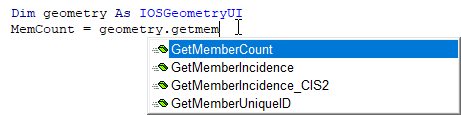
 ) in the VBA Editor.
) in the VBA Editor.