| Name
|
Type a string used to identify the meshed surface.
|
| Type
|
Select an optional description for the surface type:
|
| Sub Type
|
Select an optional description for the selected
Type:
- Wall_Tank (Wall
only)
- Slab_Tank (Slab
only)
|
| Meshing Method
|
Select one of the following mesh methods:
-
Basic - Can make use of any of the three
Boundary Connectivity options and uses
triangular elements.
-
Standard - Can use type either optimized
or defined
Boundary Connectivity options and uses
quadrilateral elements.
|
| Boundary Connectivity
|
Select how the program should sub-divide the boundary edges between the
selected nodes:
| No boundary segmentation
- Meshing will be done without creating any nodes along the
edges of the boundary we defined. Thus, the entire distance
between two sequential nodes will form the side of one
element. In most cases, this can lead to poor
quality elements, and is best avoided. |
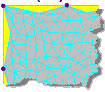
No divisions
|
| Optimize boundary
segmentation
- (Default, recommended) Automatic boundary divisions to the
target element size. |
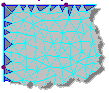
Optimized
|
| Define boundary
segmentation
- Each boundary between the selected nodes will be sub-divided
into the specified number of segments given in Number
of segments/boundary. |
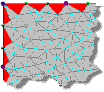
Equal number of divisions
|
|
| Target element size
|
Specify a target dimension to use as a guideline
when automatically generating the mesh. This value is nominally used when
dividing the boundary region into finite elements, but the element size is also
determined by other factors such as the distance between boundary and other
density points..
|
| Create density objects from internal nodes/beams
|
Check this option to have additional nodes created along any
members or defined nodes that lie in the defined surface area.
|
| Add openings
|
Check this option to specify openings within the surface after
you click
OK.
|
| OK
|
Closes the dialog and generates the mesh.
|
| Cancel
|
Closes the dialog without generating a meshed
surface.
|
