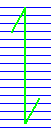Composite Deck dialog
Used to create and define composite decks.
Opens when the Composite Deck Layout tool is selected in the Composite Deck group on the Geometry ribbon tab.
Deck Properties
The following options appear in the Composite Deck dialog when a deck group is selected.
Beam Properties
The following options appear in the Composite Deck dialog when a component beam is selected.
| 設定 | 説明 |
|---|---|
| Current Property | The current section and material of the selected beam is displayed. |
| Add / Change Property | Opens the appropriate Steel Table dialog, which is used to select a steel section and material. |
| Effective Width |
The effective width for each beam is automatically calculated by STAAD.Pro and is displayed in the Effective Width box. The user can modify the effective width for any individual beam by inputting the value in the Effective Width box and clicking on the update button. |

 . Once the deck is
created, it will be shown with a hatch pattern.
. Once the deck is
created, it will be shown with a hatch pattern.