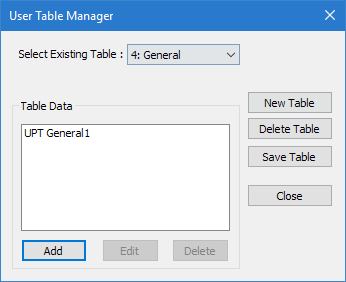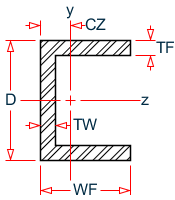M.To create a channel user table section
To create a user-provided table section with a channel profile, use the following procedure.
You may want to change the input dimensions prior to creating user provided table sections. Select to do so.
-
On the
Specification ribbon tab, select the
tool in the
Beam Profiles group.

If no User Defined Table exists, you will be prompted to create one.
The User Table Manager dialog opens. - Click New Table. The New User Table dialog opens.
- the Select Section Type list, select CHANNEL and then click OK. The dialog closes and the Table Data list in the User Table Manager dialog now has at least one entry.
- Click Add. The Channel dialog opens.
- Type a Section Name.
- 必須: Enter the following channel section parameters:
-
Specify the section properties by either:
オプション 説明 To automatically have the program calculate the section properties… Click Calculate To manually specify the section properties… Type values for Cross Section Area (Ax), Inertia about local z (Iz), Inertia about local y (Iy), Torsional Constant (Ix), C.G. Along local Z (Cz), Shear Area in Y (Ay), and Shear Area in Z (Az) - Click OK.
- (オプション) Repeat steps 4 through 8 to add more channel sections.
- Click Close.
The section can now be added for use in the Properties - Whole Structure dialog by selecting it in the User Property Table dialog.