|
Load case
|
Name of load case where all load sets are collected and which is then used in the analyses for calculating the system response.
|
|
Starting loadset
|
The labeling scheme of load sets is governed by this prefix, where a reference number (#1, #2, etc.) is added for creating the individual load set names.
|
|
Velocity
|
Velocity of train
A table, displayed on the left side of the input pad, shows the series of elements or nodes affected by the moving load train. Again, these values may be edited by using the modification buttons and input fields below this table or by double-click. The switches at center top of the input pad (Node Forces (FEX) if the forces are related to a node series, Element Forces (FSGY) if related to an element series) govern, whether a node series or an element series has to be entered. An eccentric point of application of the forces is defined by the eccentricity values (ECCY and ECCZ), specified at the top right side of the pad. These values are related to the nodes (if Node Forces (FEX) has been selected), or to the cross-section reference points (e.g. the top centre point of the cross-section, if Element Forces (FSGY) has been selected). Lane number may be assigned to each node or element series in this table, indicating different main girders in parallel, which are simultaneously loaded when the load train moves forward. The splitting of the load train forces to the different lanes is governed by the Force Factors in the lane table below the table of node or element series. The parameters Ramp Begin and Ramp End in the lane table are approach and backlash distances from the lane begin and end respectively, where an influence of approaching or departing forces on the first or last node is given.
The load train definition is currently restricted to a series of concentrated loads at fix distances, moving as a whole over the structure with the specified velocity. These concentrated loads usually represent the axle loads of a locomotive and the trailed railway cars. A table of these concentrated loads, showing the force value and the distance to the next load, is displayed at the right side of the input pad. Inserting new loads or modifying existent lines is performed with using the appropriate modification buttons and input fields below this table. It is also possible to preview the train by pressing Preview icon and also to load one of the predefined trains into the table by pressing Load predef. train. You can apply distributed forces on train in the table by checking Distributed forces. When checked instead of one force in the table, you will get ndiv scaled down forces with ddiv distance between them in the calculations. The values of this table may be factorised be specifying a Qy factor. This factor is –1 per default, allowing for entering the axle loads as positive values acting in the negative global Y direction.
|
|
Additional mass-loadsets (factor 1.0) for loadcase
|
specify additional load sets in the final load case here. They are applied with factor 1.
|
|
Prefix for Variables
|
all the variables in output .tcl file will have this specified prefix.
|