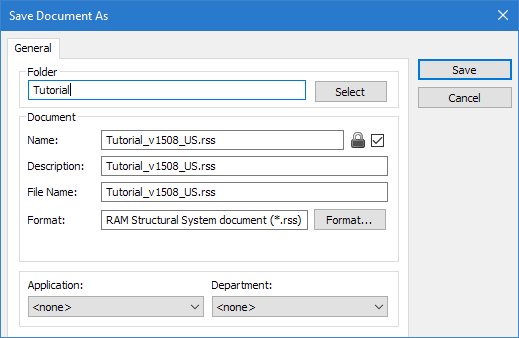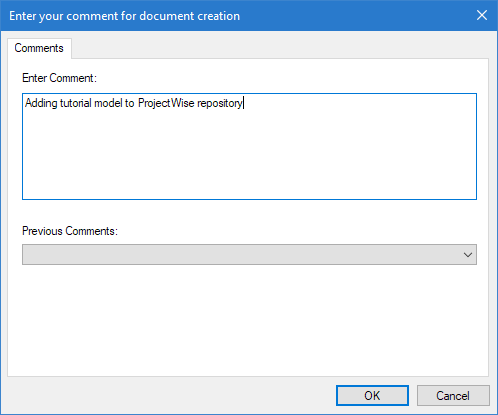To add a file to ProjectWise
Add the current RAM Structural System model to a ProjectWise repository, use the following procedure.
- Either: If you have not previously logged into a ProjectWise dataasource, then the ProjectWise Log in dialog opens.
- Provide the Datasource and required user credentials and then click Log in. The ProjectWise Save Document As dialog opens.
-
Enter the ProjectWise document information such as
Folder,
Document Name,
File Name, etc. and then click Save.
Refer to the
ProjectWise Explorer help for more
details.
All Document section fields in the dialog are automatically filled with default values based on the local file name.
A new, empty document is created in the ProjectWise datasource. This document is updated with the RAM Structural System model contents.If the ProjectWise datasource settings require the user to enter comments for each document, the ProjectWise Update Server Copy dialog opens.
- (Optional) Enter comments if required and click OK.
A progress bar is displayed during the data transfer indicating the file content transfer status.
The newly created ProjectWise document is then checked out from the ProjectWise datasource. The RAM Structural System recognizes that the current model is linked to ProjectWise and allows the and the commands to become active.