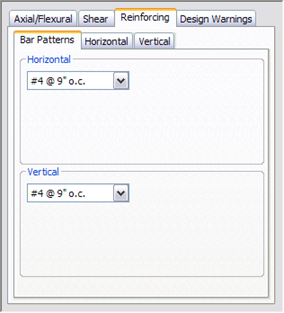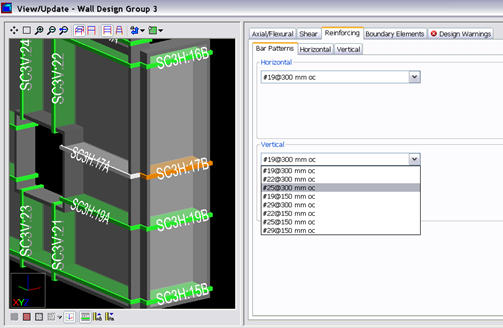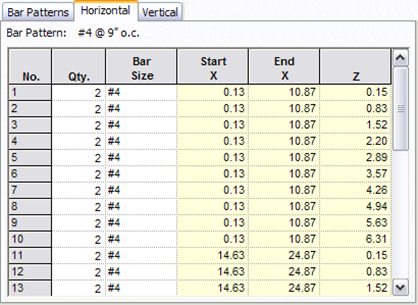Reinforcing
This Reinforcing tab contains information about Wall Panel reinforcing.
Bar Patterns
This tab allows the user to replace the reinforcing in the selected Wall Panel with a new Bar Pattern. When a new Bar Pattern is selected in the combo box, the reinforcing in the respective Wall Panel (including manual and user-defined reinforcing) is deleted and the bars are placed in the Wall Panel according to the selected Bar Pattern.
The Wall Panel that is affected by the change is the Wall Panel that contains the most recently selected Section Cut Segment in the 3D window. This Section Cut Segment is colored orange in the 3D window, as shown in Figure below. In order to save the changes that were made, Update Database must be issued prior to exiting the View/Update dialog.
Vertical
This tab shows information about vertical rebar
| No.: | This column is just a reference number. The actual number has no significance. |
| Qty.: | This column allows the user to select the number of bars used at each location. |
| Bar Size: | This column allows the user to select the bar size. |
| X: | This column displays the distance from the start of the Wall Panel to each bar. |
| Start Z: | This column displays the distance from the bottom of the Wall Panel to the low end of each bar. |
| End Z: | This column displays the distance from the bottom of the Wall Panel to the high end each bar |
If one or more rows in the list are selected, the corresponding bars in the 3D view will be highlighted. The user may change the quantity or size of any bar in the list and rerun the design. In order to save the changes that were made, Update Database must be issued prior to exiting the View/Update dialog. Once this is done the Wall Panel to which the changes were made is frozen.
Horizontal
This tab shows information about horizontal rebar.
| Setting | Description |
|---|---|
| No. | This column is just a reference number. The actual number has no significance. |
| Qty | This column allows the user to select the number of bars used at each location. |
| Bar Size | This column allows the user to select the bar size. |
| Start X | This column displays the distance from the start of the Wall Panel to the start of each bar. |
| End X | This column displays the distance from the start of the Wall Panel to the end of each bar. |
| Z | This column displays the distance from the bottom of the Wall Panel to each bar. |
If one or more rows in the list are selected, the corresponding bars in the 3D view will be highlighted. The user may change the quantity or size of any bar in the list and rerun the design. In order to save the changes that were made, Update Database must be issued prior to exiting the View/Update dialog. Once this is done the Wall Panel to which the changes were made is frozen.