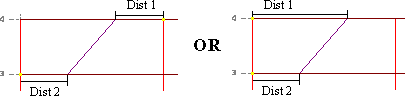Layout - Braces - Add Special
Selecting the Layout - Brace - Add Special command will cause the Add Braces - Special Profile dialog box to appear.
In the Brace Profiles box:
- Enter a value for Distance from the Upper Joint.
- Enter a value for Distance from the Lower Joint.
- Enter appropriate material properties.
- Click Add to continue the add brace process or Cancel to quit.
To Add the special brace:
Note: While modeling the brace, step-by-step instructions appear in the left window of the status bar.
- Click the target cursor on the joint from which the Distance from Upper Joint will be measured.
- Click the target cursor on the joint from which the Distance from Lower Joint will be measured. Note that this joint must be on a level below the initial joint selected.
Note: If the second joint selected is on the same column as the first selected, you must indicate which side of the column the brace should be placed by clicking the target cursor in the desired bay. Be aware that Distance from Upper Joint and Distance from Lower Joint should have different values or a vertical brace will result.
Return to the Add Braces - Special Profile dialog box with the Right Mouse Button or the "D" key.
Return to the Layout - Braces menu with the " M" key
Clicking the Cancel button or selecting any other RAM Modeler Layout command will end the Layout - Braces - Add Special command.