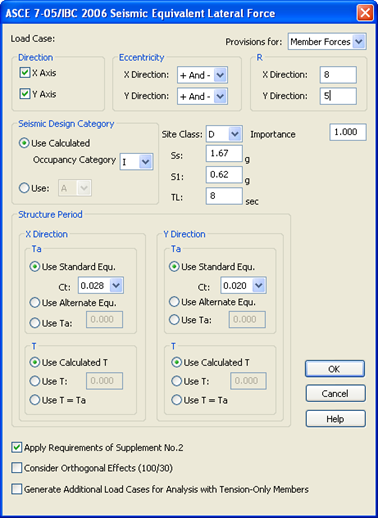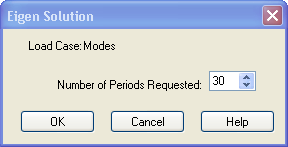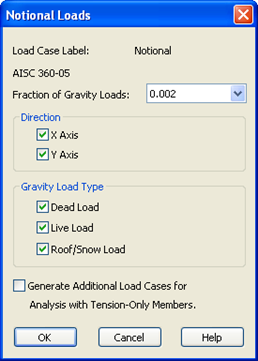Seismic Load
Seismic loads are input similar to wind loads.
- In the Load Cases dialog, type Seismic in the Label edit box.
- Select the Seismic option under Type.
- Click the down arrow to access various building codes and select ASCE 7-05/IBC06 Equivalent Lateral Force option.
- Click [Add]
- In the dialog that opens, fill in the fields as indicated in the previous figure.
- Click [OK].
8 new load cases are added to the Load Cases list box, this covers the different directions and horizontal eccentricities.
- Without closing the Load Cases dialog, type Modes in the Label edit box.
- Select the Dynamic option under Type.
- Leave the drop down list set to Eigen Solution.
- [Add].
The Eigen Solution dialog box should appear allowing you to define the number of periods you wish to generate.
Note: When Semirigid diaphragms are generated the program has to calculate how many degrees of freedom the structure contains, then determine how many modes are associated with those degrees of freedom. For demonstration purposes use the number of floors times 6 here. A higher number may be needed for the code required participation, but this should be sufficient for this tutorial. - Click [OK] to select the default number of periods.
- Without closing the Load Cases dialog, type Center in the Label edit box.
- Select the Center of Rigidity option under Type.
- Click [Add].
- Without closing the Load Cases dialog, type Notional in the Label box
- Select the AISC 360-05 (BS 8110) Load case in the Notional drop down menu.
- Click [Add].
- Click [OK] to create Notional Loads with the above defaults.
- Click [OK] to exit the Load Cases Dialog box.
If you need to edit any of the load cases you can select the load case in the Load List at the bottom of the Load cases window and click Change. When a load with multiple cases is selected, like wind load, the full set of loads will be edited together.