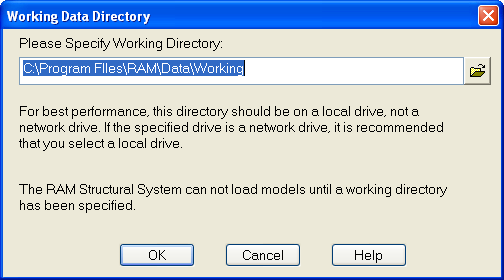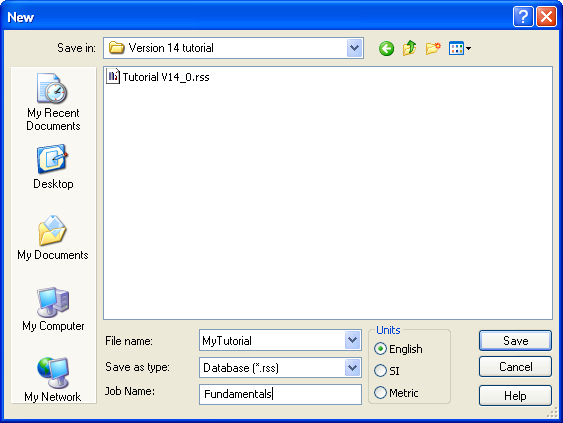RAM Manager
To begin the tutorial, double click on the RAM Structural System icon on the desktop. The screen that appears is the RAM Manager program. In the middle of the screen there should be a Bentley logo which indicates that you are running Release 14.00 (or later).
Before you even create your first model you can adjust the program defaults. The defaults cover everything from User Name, to Steel preferences and beyond. If you had another version of RAM Structural System prior to installing Release 14.00, those previous default settings should still be set. With each new version there are new defaults for new features which should be checked however.
- Select Tools – RAM Defaults Utility. A message pops up indicating that the defaults only affect new models. For existing models, the various criteria menu options throughout the program modules can be used to modify the model. Click [OK] to close the warning.
Feel free to adjust any of the remaining defaults.
Once that is complete it’s time to create your tutorial model.
- Select File – New.
If this is the first time using the program then the following dialog box will pop-up asking you to select a working directory. This is where temporary files will be saved while you are working on a RAM Model. The directory should be a local directory on the hard drive with complete read and write privileges. It needs to be set only once.
- If the default working directory is not what you would like, click the open folder icon on the right and then browse to a directory you do want to use and Click [OK].
- When the "New" dialog box opens, type MyTutorial in the File name field (notice the default file type is *.rss).
- In the Job Name field type Fundamentals.
- Select the desired Units (English, SI or Metric). Note: The units you select now set all the defaults for the model you are creating. There are a complete set of English (Imperial) defaults and another set of Metric/SI defaults which can be set in the Defaults Utility. There are subtle differences between SI and Metric units, but the default values are all the same. When using "English" units you can switch between feet and inches while modeling.
- Click [Save].