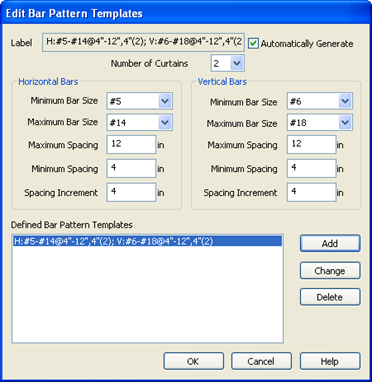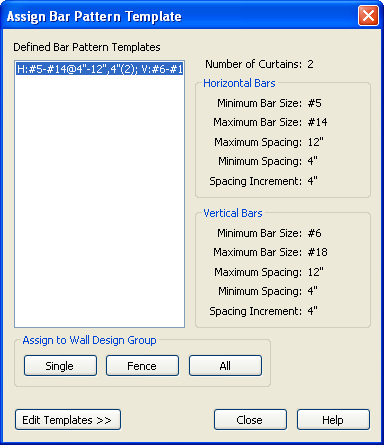Create and Assign Bar Pattern Templates
During the design process, reinforcement is selected for the walls based on the Bar Pattern Template assigned to the Wall Design Group. This is similar to the bar groups in the concrete column program.
You can access the "Edit Bar Pattern Template" dialog to create bar pattern templates either from the menu or from the Assign Bar Pattern Template dialog. For this example, we will access it through the assign dialog.
- Select
- Click [Edit Templates] at the bottom of the dialog.
- Check the Automatically Generate box beside the label
- For the SI Model use the defaults.
- Enter 2 for the Number of Curtains
- For Horizontal Bars select:
- Minimum Bar Size = #5
- Maximum Bar Size = #14
- Maximum Spacing = 12 in
- Minimum Spacing = 4 in
- Spacing increment = 4 in
- For Vertical Bars select:
- Minimum Bar Size = #6
- Maximum Bar Size = #18
- Maximum Spacing = 12 in
- Minimum Spacing = 4 in
- Spacing increment = 4 in
- Click [Add].
- Click [OK] to return to the Assign Bar Pattern dialog.
- Select the newly created bar pattern template in the list box.
Notice that the information about that template is shown on the right.
- Click [All] to assign this bar pattern template to all of the wall design groups in the model.