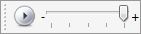Playing the Animation
When the Plot Settings dialog is confirmed, the first frame of the animation is displayed with the maximum plot values. When the animation is played, the data will shrink to the minimum values, then grow to the maximum and repeat.
Playing the animation is controlled by buttons in the main tool bar. Press the play/pause button to play or pause the animation. The slider controls the duration of the animation. When set at the leftmost value (-), the duration of the animation (from minimum to maximum values) will be approximately 10 seconds. The next slider positions set the duration to 5 seconds, 2 seconds and 1 second. The rightmost value (+) plays the animation as fast as possible.
Many Concept functions, such as zooming and panning, will function while the animation is playing, although some mouse motions will freeze the animation temporarily. The animation speed slider can be changed at any time.
The geometry for each animation frame is cached the first time the frame is displayed. A small status box is displayed when the frame is being computed. Each subsequent display of a frame uses the cached geometry for fast display. Pausing or resuming the animation while the animation frames are being computed does not affect the cached data. However, the animation geometry cache is discarded when switching to another plan or perspective view, and must be recomputed when switching back. Any change to the plot settings also invalidates the cached geometry.
The cached geometry can consume a significant amount of process memory. Memory consumption grows linearly with the number of frames. Intensity plots generally consume more memory than Color Contour plots, and Color Contour plots consume much more memory than Contour line plots. The static portions of the scene, e.g. slabs, walls and columns, do not contribute to the memory consumption.