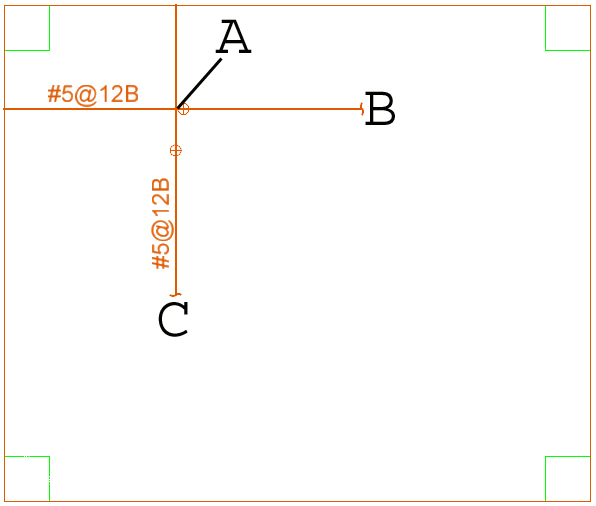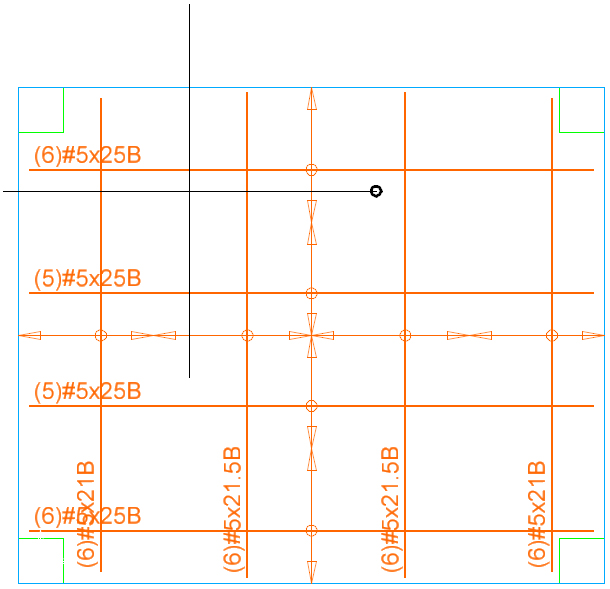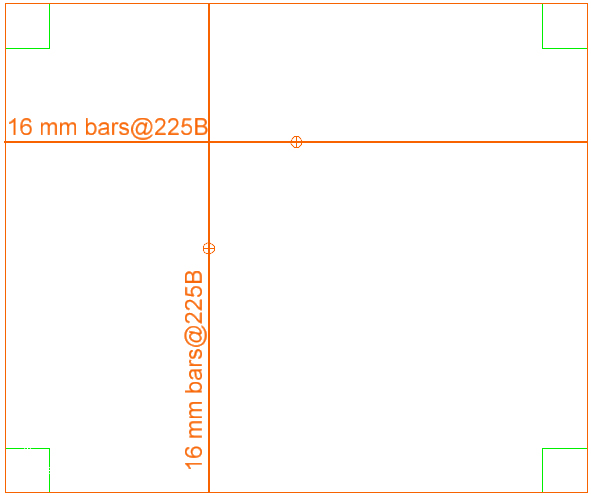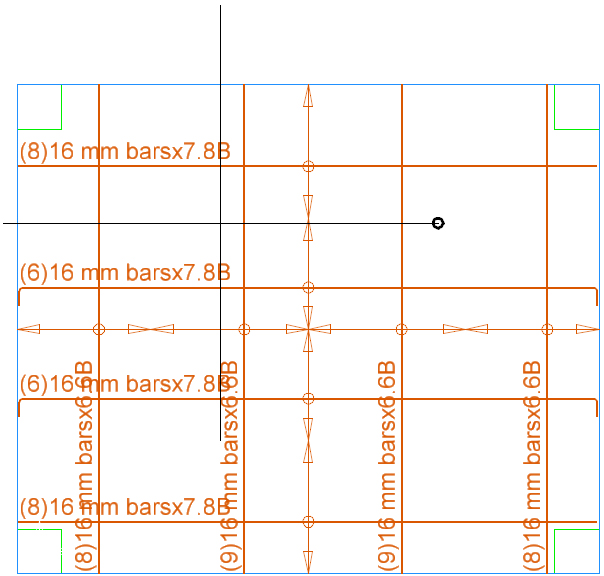Drawing a bottom reinforcement mat
- Choose Layers > Reinforcement > Bottom Bars Plan.
-
Double click the Distributed Reinf. Cross in Perimeter tool (
 ).
).
-
The Default Distributed Reinforcement Properties dialog box opens.
- Note that Elevation Reference is set to Bottom Cover.
- Change Elevation to 0.75 inches [25 mm for AS3600, BS8110, IS 456, EC2, and CSA A23.3].
- Change Bar Type to #5 [N16 for AS3600; T16 for BS8110; T16 for IS 456; H16 for EC2; 15M for CSA A23.3].
- Change Spacing to 12 inches [225 mm for AS3600; BS8110, IS 456, EC2, and CSA A23.3].
-
Turn on Snap Orthogonal (
 ).
).
- Click somewhere on the slab.
- Click at another point to the left or right to define the orientation of the (primary) reinforcement. A polygon appears that is the shape of the slab. Once the file is run you can view the individual bars via the Visible Objects dialog box.
- Using the Stretch tool, you can adjust the bar grip postilions for a better appearance.