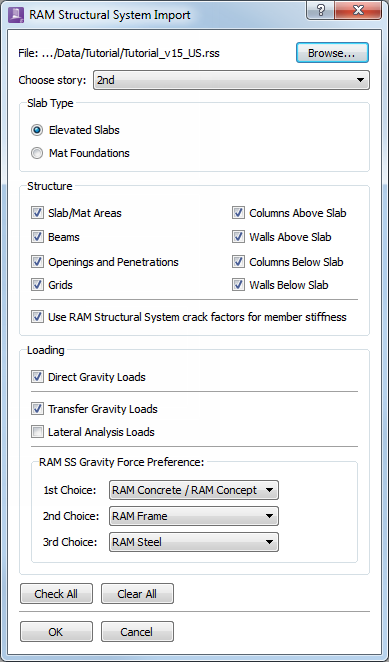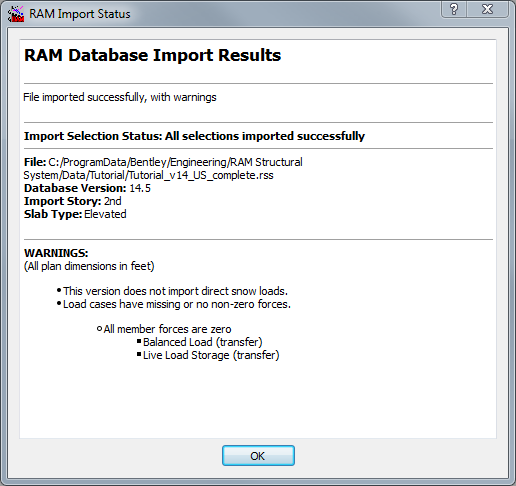Importing a database
You can import from the RAM Structural System at anytime. An import overwrites some or all previously imported time. An import overwrites some or all previously imported data, and may overwrite information you have directly input to RAM Concept .
-
Select the RAM Structural System file to import:
- Select .
- If there is no open RAM Concept file the Open RAM Structural System Database dialog opens. Browse and select a RSS database (. RSS) file and click OK. When a valid RSS database file is selected, the RAM Structural System Import dialog opens. The RSS filename selected appears after File: at the top of the window.
- (Optional) Click Browse at the top of the dialog to select a different file with the file browser.
- Select the story label from the Choose story drop-down list and then select the Slab Type.
-
Select the RSS Structure options to import:, select the structural members from the check boxes.
- Check the individual structure elements (e.g., Slab/Mat Areas, Beams, etc.) to import for the selected story.
- (Optional) Select the Use RAM Structural System crack factors for member stiffness if you want to use the cracked factors of the imported members as calculated by RSS. If this option is not selected, then the crack factors for slab areas, beams, and columns are set to 1.0. When this option is selected, the stiffness values are set according to the following table.
- Select the load types to import from the check boxes in the Loading group.
- Click OK. After an RSS file is imported, the RAM Import Status opens with a summary and any warnings.
You can now generate the finite element mesh. See Generating the Mesh .