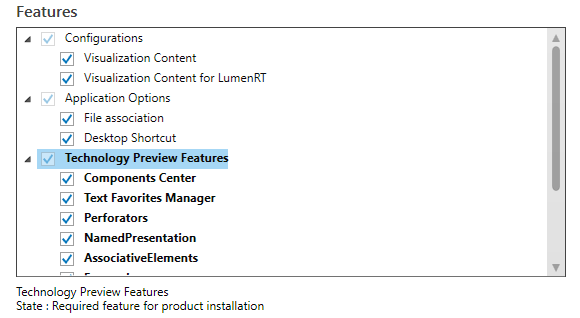New and Changed in Promis.e CONNECT Edition Update 6
The following items summarize the new features and enhancements in the Promis.e CONNECT Edition Update 6 release.
BOM Manager
- In the Data grid, when you select the option to view the Nameplate information, the Group By field will automatically change to Device (if Balloon was previously selected) to display the nameplate attributes.
- When the BOM Manager is first opened, data can be loaded into the BOM Tree either by BOM Document or Work Order. This data configuration will be saved and loaded the next time the BOM Manager is opened.
- The Load BOM Data by DocumentLoad BOM Data by Document dialog was added to load data to the BOM Tree by selecting a document.
- The option to Insert Balloons for selected items is now available.
- Site Address fields have been added to the Add New BOM, Add New Revision and Edit Revision Properties dialogs.
- A Requirement Date field was added to the Edit Revision Properties dialog letting the user define a date the items associated with the BOM Revision will need be delivered.
- The ability to Copy, Paste, Drag and Drop data onto a Work Order, BOM or Revision.
Balloon Enhancements
- The ability to place balloons for a specific device, even if no symbol is placed in the drawing. This allows the user to place the balloon anywhere in the drawing.
- The ability to place balloons either individually, or multiple balloons simultaneously for a device.
- Enhanced balloon editing and updating which allows the user to change the balloon arrangement after placement.
ProjectWise Integration
The following enhancements have been made when working in a ProjectWise enabled project.
- Project administrators can now configure a ProjectWise managed workspace to use catalogs which are stored on a network drive. Previously, whenever a user was working within a ProjectWise managed workspace, the catalogs would need to be downloaded to the user's local machine each time a new session is initiated.
- The Project Manager tree now defaults to the opened Page and Project when a user opens a page from ProjectWise Explorer.
Project Manager Workspace/Workset Display
Once a drawing has been opened in Substation, the workspace/workset will display atop the Admin Tools section of the Project Manager in a read only format to allow the user to quickly identify which workspace/workset the active drawing is using.
AutoBackup Settings
The AutoBackup functionality has been improved to allow a user to backup projects that are in different databases without an administrator's assistance.
About Technology Preview Features
Technology Preview Features for Promis.e CONNECT Edition Update 8
The following are Technology Preview Features in Promis.e for this release. Please contact Bentley Support for more details.
Components Center is a cloud-based digital component library and catalog management service. It allows users to efficiently manage their digital component libraries while providing their designers with approved, proprietary components as well as manufacturer's content via subscriptions.
Components Center users can create their own organization catalogs and populate them with content provided by Bentley or upload custom content to share among all their users.
Standard Bentley Substation content placement tools now show content from Components Center. The first time a component is inserted it will be downloaded to a local cache folder making it faster to insert the next time you use that component.
- The Catalog Manager is now integrated with Components Center and allows you to place components.
- You now have the option to exclude the Bentley example content that is automatically available when enabling Components Center by enabling the toggle in the .
- Families are now downloaded from Components Center when you attempt to place a symbol from the catalog.
- You have the ability to limit the content you can use from Components Center by selecting the application names you want to load content from in the System Options> Components Center settings. All components uploaded to Components Center can be assigned an application name. You can load content from multiple different applications if you have a need to do so.
- Content insertion tools
respect the Component Center's states as follows:
- Draft: Do not show component in Catalog Manager
- Checked: Show in Catalog Manager as download-only (cannot place, load, or open)
- Approved: Show in Catalog Manager as download-only (cannot place, load, or open)
- Published: Show in Catalog Manager and allow full use
- Archived: Do not show component in Catalog Manager
For all other placement tools only published content can be seen and placed.
This release includes a technical preview of the iModel Bridge which lets the user publish to a 'Connected Project' in the Bentley CONNECT Center.
The Options > iModel Settings page provides options to define the CONNECTED Project and a local working directory. Additional setup is required on the Bentley CONNECT Center before Substation integration with the iModelHub can be realized.