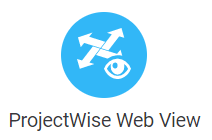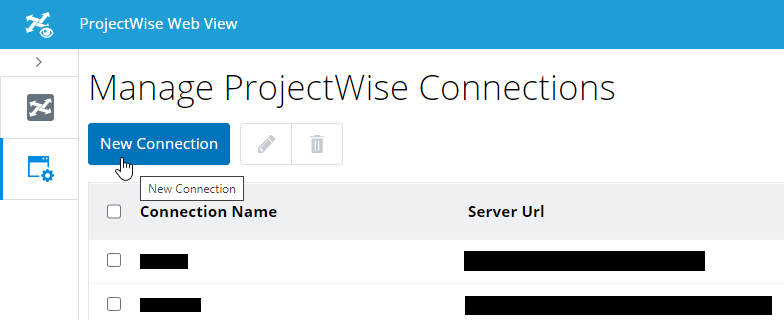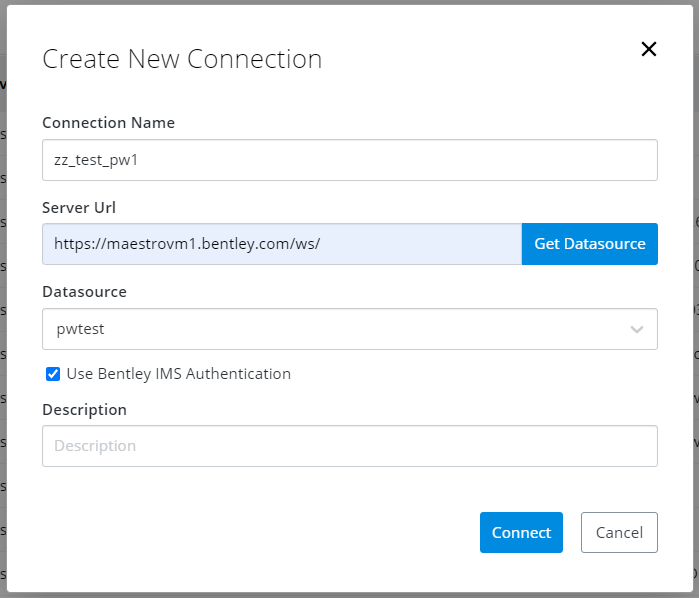Adding Datasource Connections to ProjectWise Web View
Your cloud service administrator will add a connection to each datasource you want to make available to your users in ProjectWise Web View.
Creating a Datasource Connection
- Go to the CONNECT Center (https://connect.bentley.com/).
- Click the ProjectWise Web View tile to enter ProjectWise Web View.
- Click the
Manage Connections icon
 (upper left) to open the
Manage ProjectWise Connections page.
(upper left) to open the
Manage ProjectWise Connections page.
- Click New Connection.
- In the
Create New Connection window,
configure the following:
Setting Description Connection name Enter a name for the connection. This can be the same as the name of the datasource, or you can make it different. Datasource Select the datasource that you want to make a connection to. Use Bentley IMS authentication (recommended) When on, users will be automatically logged in using the credentials of their associated Bentley IMS account when they click this datasource connection. Also, the Bentley IMS user that you are currently signed in as will automatically be used to create the connection. Users whose accounts are not associated to a Bentley IMS account will still be able to log in manually, by entering their ProjectWise user name and password, or the credentials of their associated Windows account.
This setting does not display if BentIey IMS authentication is not enabled in the datasource, or if there are no accounts associated with Bentley IMS accounts in the datasource.
or
User Name and Password - (not common) The User Name and Password fields are only used if Use Bentley IMS Authentication is off or does not display at all. If either of these is true, then you must enter the user name and password of a ProjectWise user who has access to this datasource which will be used to create the connection. When configuring a connection that does not use Bentley IMS authentication, any user who tries to open this datasource in ProjectWise Web View will be prompted to log in manually, by entering their ProjectWise user name and password or the credentials of their associated Windows account.
Description (Optional) Enter a description of this connection. The name of the datasource is used as the description if no description is entered.
- When finished, click Connect.
Editing a datasource connection name or description
- Click the
Manage Connections icon
 (upper left) to open the
Manage ProjectWise Connections page.
(upper left) to open the
Manage ProjectWise Connections page.
- Click the check box next
to a connection in the list and click the
Edit icon (pencil).
The Edit Connection dialog opens.
You can change the name or description of the connection.
To change anything else, such as the server URL, datasource, or authentication, you need to delete and re-create the connection.
- Make the necessary changes and click Update.