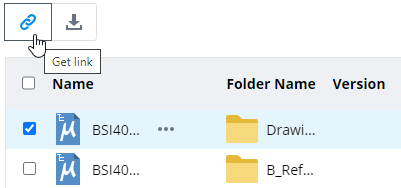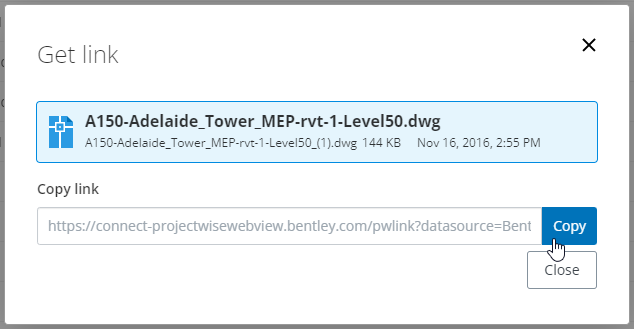Getting Links for Documents, Folders, and Saved Searches
Use the
Get link icon
 to get an HTTPS link for any
document, folder, work area, or saved search, which can then be shared with
other users as needed (for example, pasted in a chat message, email, or
document).
to get an HTTPS link for any
document, folder, work area, or saved search, which can then be shared with
other users as needed (for example, pasted in a chat message, email, or
document).
The user who clicks the link is taken directly to the item in the interface specified in the link (after being prompted to log in, if needed).
It is assumed that the user you are sharing the link with has an account in the datasource and access to the selected item.
Getting a Link
- Click the check box next
to the document or folder you want to get a link for.
If you want to get a link for a saved search, just run the saved search as usual.
- Click
Get link
 .
.
- In the Get Link dialog, click the Copy button to the right of the Copy link field.
The link is copied to the clipboard for you to paste wherever you need to.