|
A regular folder
|

|
A special type of folder called
a
work area
|

|
A
work area that is associated to a
ProjectWise project
|

|
This can be:
- A document that
has no file attached (sometimes referred to as a
placeholder document)
- A document that
has a file attached, but the extension is not associated to any application
|

|
A flat document set
|

|
A
MicroStation DGN file
|

|
An AutoCAD DWG file
|

|
A Revit RVT file
|

|
A Microsoft Word DOC or DOCX file
|

|
A Microsoft Excel XLS or XLSX
file
|

|
A Microsoft Outlook MSG file
|

|
An Adobe PDF file
|

|
An image file (for example, JPG,
TIF, PNG)
|

|
A
MicroStation DGN file with references
(master document of a logical set)
|

|
An AutoCAD DWG file with
references (master document of a logical set)
|

|
A document checked out to you in
ProjectWise Web
When you check out a document from ProjectWise Web
from a work area connection that is not synchronized with ProjectWise Drive (or
it is synchronized but ProjectWise Drive is not running), the document will be
checked out to you in ProjectWise Web.
Note: You will
only be able to check this document in from ProjectWise Web. If you later
synchronize this work area connection with ProjectWise Drive, this document
that is checked out to you in ProjectWise Web will be locked to you in
ProjectWise Drive.
|

|
A document checked out to you in
ProjectWise Drive
When you check out a document from ProjectWise
Web from a work area connection that is synchronized with ProjectWise Drive
(and ProjectWise Drive is running), the document will be checked out to you in
ProjectWise Drive.
A document that is checked out to you in
ProjectWise Drive (whether it was checked out from ProjectWise Drive or
ProjectWise Web) has the same check out icon in both ProjectWise Web and
ProjectWise Drive, and you can check in from either ProjectWise Web and
ProjectWise Drive.
|

|
An Office document that you or
another user currently has checked out as part of a co-authoring session.
|

|
A locked document
Reasons a document might be locked to you:
- Another user
checked out the document from
ProjectWise Web.
- You or another
user checked out or exported the document from another
ProjectWise application (such as
ProjectWise Explorer).
- You checked out
the document when the work area connection was not synchronized with
ProjectWise Drive but now the work area connection is synchronized (therefore
the document is now locked to you).
|

|
A document that is checked in to which you have
read-only access
This can be:
- A non-active
version of a document (for example, a version of an AutoCAD document)
or
- You have
(Document) Read permission on the document, but not File Read permission. These
permissions are set in
ProjectWise Explorer. If you only have
Read permission, this means you can see the document in the document list, but
you do not have permission to view or download the document's file.
|

|
A document whose status has been
set to Final. In this example, it is a MicroStation document whose status is
Final.
If a version is set to Final
status, then the final status icon will replace the version icon. Final status
is set in
ProjectWise Explorer.
|