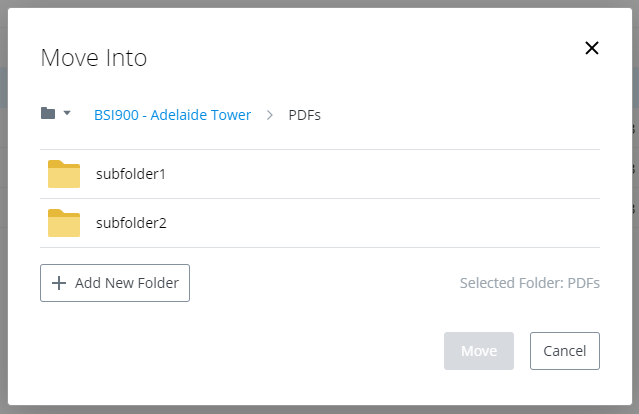Moving Folders
You can move selected folders from one folder to another.
You can also select both documents and folders, and move them all at the same time.
- Select one or more folders in a particular folder (click the check box next to each item you want to move).
- From the action menu select
Move.
The Move Into dialog opens.
If the current folder, or any folder you navigate to, does not have any subfolders, you will see a message that says "No folders exist at this level". This does not mean you cannot move the items to that folder, it just means that particular folder has no subfolders.
- Select the folder you want
to move the item or items to.
- To move the items to a higher level folder, click the parent folder link (above the subfolder list) until you get to the destination parent folder you want.
- To move the items to a lower lever folder, click a subfolder in the list until you get to the destination subfolder you want.
- To move the items to a new folder, navigate to the folder you want, then click Add New Folder.
- Click
Move.
The selected folders are moved to the selected folder.